98.8% Of all customers recommend us, we're so confident about our results we publish all reviews and stats
View Live Stats View Reviews![]() Previous article Next article
Previous article Next article![]()
 Excel articles
Excel articles
 What Makes A Good Spreadsheet?
What Makes A Good Spreadsheet?
Mon 26th July 2010
There is nothing more off putting than a poorly constructed invoice or time sheet and the reputation of a company relies upon neat presentation skills to uphold its good name. "But design has never been my strong point" I hear you say... don't worry, with a few simple tips you can produce polished spreadsheets time and time again with very little effort.
The good thing about Excel is the freedom and capabilities that it offers - the key here is subtle. The overuse of the many features could cause your spreadsheet to look like a paintings by numbers kit.
Although Excel has spoilt us for choice, we need to remember that we are producing a business document which has to be formal and concise. Give Comic Sans the heave-ho and stick to clear, font with easy to read characters.
Keep in mind that a bad workman always blames his tools and that Excel will only work as well as your spreadsheet has been constructed. A badly designed layout will cause delays in calculating formulas and could, in some cases, make it difficult to take advantage of the built-in features that Excel provides.
Follow the techniques below to set up a well designed list or table.
1. All headings should be clearly recognisable in bold font. This makes it easy for Excel to recognise them when you use a function such as Data>Sort . Headings also need to be implemented from left to right in each column and data set out in rows directly below each heading.
2. Blank rows or columns can confuse Excel and lead some of the built-in features to believe that it has reached the end of your data, so try to avoid these.
3. Arrange your data in a logical order so as to effectively make good use of Excel Lookup & Reference formulas
4. If you want to use dates for headings, ensure that they are formatted correctly. For example, if you want to reference by months, key in the following 1/1/2010, 1/2/2010, 1/3/2010 and then format this as 'mmmm'. By using dates for your headings, any formulas equated using them will be quickly arranged.
5. Try to avoid merging cells; it can cause all sorts of hiccups later down the line. Instead of merging opt for the "Centre across Selection" by going to Format>Cells/Alignment and selecting it from the Horizontal box.
6.Keep your data concise. By this I mean avoid putting too much information in one cell. If you have fifty names of people that you wish to inculcate into a spreadsheet, put their christian name in the first cell and their surname in the cell next to it. This way you can always merge them into one cell if you ever need to. It is much harder to do this if you put both names in one cell.
The aim of your spreadsheet is to make it easy for the recipient to quickly read data, understand the purpose of the information collated, use the information provided, update the spreadsheet and quickly locate the most important points.
Not all spreadsheets have to have 256 columns and 65000 rows of data, so why display an entire grid sheet if you only have a small amount of information?
Scale down your work area by implementing the following:
Highlight the first column that you do not need to use (lets say the 20th column).
Press Ctrl+Shift+Right+Arrow and right-click. Go for the 'Hide' option.
Highlight the first row that you do not need to display. (lets say the 42nd row). Press Ctrl+Shift+Down Arrow and right-click. Go for the 'Hide' option.
There, a smaller, neater version of your information condensed and compact.
You now have a fully functional, professional and well crafted spreadsheet which will reflect very highly on your company.
Author is a freelance copywriter. For more information on excel training, please visit https://www.stl-training.co.uk
Original article appears here:
https://www.stl-training.co.uk/article-1043-what-makes-good-spreadsheet.html
London's widest choice in
dates, venues, and prices
Public Schedule:
On-site / Closed company:
TestimonialsSotheby's
Finance Assistant Kate Silver Excel Intermediate Awesome class! Staples UK Retail Ltd
Sales Support Coordinator Leanne Blunden Excel Intermediate The trainer's excellent knowledge and patience made the course easy to follow and understand. I gained more than expected during a day which was both fun and informative. Thank you. Barracuda Digital
Head Of Search Sophia Evgeniou Excel Advanced The course was really interesting and will certainly help me save a lot of time where I usually do things the long way. |
Clients

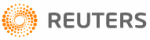
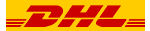









PUBLICATION GUIDELINES