98.7% Of all customers recommend us, we're so confident about our results we publish all reviews and stats
View Live Stats View Reviews![]() Previous article Next article
Previous article Next article![]()
 Excel articles
Excel articles
 How To Create A Real Line Graph In Excel 2010 Rather Than A Line Chart
How To Create A Real Line Graph In Excel 2010 Rather Than A Line Chart
Sun 21st November 2010
You need to do two things to create a true line graph. Firstly create your columns of data, then secondly convert these columns to an XY scatter graph. In this example we'll create a line graph showing the Y axis values as double the X axis values.
Firstly you need to create two columns of data, one labelled X and the other Y with values under each heading. We'll enter X in cell D1 and Y in cell E1. Then in cell D2 enter 2, in D3 enter 3 and so on until in D6 enter 6. Then in cell E2 enter 4, in cell E3 enter 6 and so on until E6 enter 12. So you end up with two columns of figures under the headings X and Y. The Y figures are double the X figures.
To create the line graph you first select both columns of data, including the labels. Then you next create the line graph. To do this choose the Insert tab, then in the Charts commands group click the down arrow on the XY Scatter button. Choose one of the options which includes lines rather than just dots and your line graph will be created, usually in the same sheet as your data.
Got that working ok? Well let's try another. This time we'll show a plot of degrees Centigrade against degrees Fahrenheit. We again need to create two columns, one with Centigrade values and the other with Fahrenheit values.
So start a new sheet, and in cell D1 type Centigrade and in E1 type Fahrenheit. Then in successive cells from D2 downwards, type 0, 10, 20, 30 and so on until your reach 100. These are the centigrade values. To convert from centigrade to Fahrenheit we need to use the formula F=C*(9/5)+32 which is the standard conversion used to convert degrees from Centigrade to Fahrenheit. So in E2 type =D2*(9/5)+32 and press enter. The result should be 32, confirming that 0 degrees Centigrade does equal 32 degrees Fahrenheit. Now fill the formula down all the cells containing Centigrade values, then click into any other cell to remove the highlight. You should now have two rows of data, one for Centigrade values and the other for Fahrenheit values. Check that 100 degrees Centigrade does equal 212 degrees Fahrenheit.
Then as before, select the columns, choose the Insert tab and select an XY (scatter) chart and you'll see an XY chart plotting degrees Centigrade to degrees Fahrenheit. With the new chart selected, you can add X axis and Y axis labels as follows. Select the Layout tab, click the Axis Titles button, choose Primary Horizontal Axis Title, then select Title Below Axis. In the resulting text box you can type Centigrade. You can repeat this for the vertical Y axis, and there you have it - a Centigrade to Fahrenheit line graph complete with axes labels.
Attending a training course might be a useful way to expand your skills in working with Excel charts and its many other features.
Author is a freelance copywriter. For more information on excel courses, please visit https://www.stl-training.co.uk
Original article appears here:
https://www.stl-training.co.uk/article-1264-create-real-line-graph-excel-2010.html
London's widest choice in
dates, venues, and prices
Public Schedule:
On-site / Closed company:
TestimonialsOystercatchers
Project Manager Maria Kiuber Excel Intermediate Great course - thanks! Betclic
Gaming Campaigns Manager Geoffroy Villiot Excel Advanced Sarah has been really helpful! Every topics was put into context which helped understanding how it could impact our performances. The Network Group
Events Manager Irene Haastrup Excel Intermediate I really enjoyed the course, it was informative, useful and Jens was very euthanistic! |
Clients


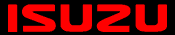

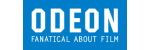







PUBLICATION GUIDELINES