98.7% Of all customers recommend us, we're so confident about our results we publish all reviews and stats
View Live Stats View Reviews![]() Previous article Next article
Previous article Next article![]()
 Outlook articles
Outlook articles
 How To Ensure Your E-mails Are Always Safe
How To Ensure Your E-mails Are Always Safe
Tue 23rd November 2010
Most days I receive around four different flyers, leaflet advertisements and credit-card applications through my door and it now looks like junk e-mail is catching up. E-mailing is significantly cheaper and ensures a direct delivery - right into the desktop. Whether you like it or not, you are paying for every junk e-mail message you get. If you pay for your Internet or online service per minute or per hour, then the second you take to look at each junk e-mail message is coming directly out of your pocket. Indirectly, junk e-mail, and especially spam, costs us all in terms of Internet/online access.
But you don't need to lie awake worrying about junk e-mail if you are using Microsoft Outlook 2010. The Junk E-mail Filter is designed to keep junk e-mail messages, also known as spam, from cluttering your Inbox. By default, the Junk E-mail Filter is turned on, and the protection level is set to Low − the setting designed to catch the most obvious spam. You can adjust the sensitivity of the Junk E-mail Filter. Messages detected by the Junk E-mail Filter are moved to the Junk E-mail folder. But sometimes you also need to change the level of protection in your Junk E-mail Filter.
To change the level of junk e-mail protection in Microsoft Outlook 2010, in Mail, on the Home tab, in the Delete group, click Junk, and then click Junk E-mail Options. On the Options tab, select the level of protection that you want.
The No Automatic Filtering option turns off the automatic Junk E-mail Filter, however Outlook continues to evaluate messages by using the domain names and e-mail addresses in your Blocked Senders List. If you want to turn off the Junk E-mail Filter, you must also remove names from the Junk E-mail Filter lists.
The setting Low can be selected if you don't receive many junk messages, or want to filter only the messages that are the most obvious junk, select this option. High should be selected if you receive lots of junk messages, but do not want to restrict messages from senders on your safe lists, select this option. However, you should periodically review messages moved to the Junk E-mail folder, because some legitimate messages might also be moved. The Safe Lists Only is the most restrictive option. Any message that is sent neither from someone on your Safe Senders List nor to a mailing list on your Safe Recipients List, is classified as junk.
Changing the level of protection affects only those mail accounts that deliver and save messages to your computer. This includes all e-mail accounts that use an Outlook Data File (.pst), including POP3 and IMAP accounts. Also, protected are Microsoft Exchange accounts that are configured to use Cached Exchange Mode, which use an offline Outlook Data File (.ost).
If you would prefer that messages are deleted as soon as they hit your account, you have the option to delete messages instead of moving them to the junk e-mail folder. To set up this option, in the Mail, on the Home tab, in the Delete group, click Junk, and then click Junk E-mail Options. On the Options tab, select the permanently delete suspected junk e-mail instead of moving it to the Junk E-mail folder check box. When suspected junk messages are deleted, unlike other messages, they are not moved into the Deleted Items folder.
Even while the Outlook Junk E-mail Filter protects against much of the spam sent to you, no filter can catch every junk message. But don't despair; there are some sensible steps you can take to cut down on the quantity of junk e-mail you receive on a day-to-day basis:
Never give your e-mail address unless you have to. It's up to you to check that the company or Web page requesting this information state on their site that your e-mail address won't be sold or used for advertising. If you can't find this information, you have to decide if it's worth getting some.
Try to avoid posting messages to certain discussion groups. This is probably the biggest source of e-mail addresses for the junk e-mailers, because thousands of messages are posted daily, each labelled with someone's e-mail address.
If you have a web page, don't post your direct e-mail address here. Instead use a generic or info@ address for public viewing. Likewise, if you are using directories on the internet, don't submit your direct address, and try to avoid Internet people directories where you can enter your name, e-mail, etc. Remember that your address is easy to find for junk e-mailers, who use different search techniques on the Internet to help find e-mail addresses. Put in your Web page address (if you have one, and if the directory service allows this) instead. Anyone who needs to find you can, but it's an extra step for someone just collecting e-mail addresses.
Finally, if you are using an online service, for example for posting your CV, try not to list your e-mail address, or get a temporary e-mail account to include on your resume so that the junk e-mailers won't get hold of your proper address. Once you take your resume off the service, get rid of the temporary one.
Author is a freelance copywriter. For more information on microsoft outlook training, please visit https://www.stl-training.co.uk
Original article appears here:
https://www.stl-training.co.uk/article-1286-ensure-your-emails-are-always-safe.html
London's widest choice in
dates, venues, and prices
Public Schedule:
On-site / Closed company:
TestimonialsMarketing VF Ltd.
PPC Manager Maria Keizer Excel Advanced I don't have any suggestions really as the course was exactly as described and pretty much exactly what I needed Mortgage Brain Ltd
Michael Williams Flash Introduction VERY GOOD. Government Actuary's Department
Actuary Manoj Mistry Excel VBA Introduction User Form was very handy Overall course was very good and interactive |
Clients
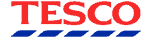


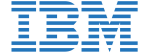








PUBLICATION GUIDELINES