98.8% Of all customers recommend us, we're so confident about our results we publish all reviews and stats
View Live Stats View Reviews![]() Previous article Next article
Previous article Next article![]()
 Outlook articles
Outlook articles
 Taking Control Of Communications Thanks To Microsoft Outlook
Taking Control Of Communications Thanks To Microsoft Outlook
Sat 22nd January 2011
Microsoft Outlook has introduced several ways that you're able to do exactly that and most computer users will be thankful that there are techniques available to assist them.
The importance of email
Some companies have decided to cut costs by using cheaper forms of communication, such as using electronic messages, rather than traditional paper letters. This, combined with busier days mean that your colleagues and clients are becoming less likely to visit your desk for a chat or get on the phone to inform you about forthcoming events.
Your inbox is under a lot of pressure and it's assumed you'll notice, read and reply to important messages as they arrive, but most computer users know that this is not always the case. The popularity of emails means that software companies are forever designing ways that you can take charge of your account. This allows you to categorise messages and re-work your calendar so events are properly scheduled and attended.
Condensing conversations
Email started as a basic way to send messages to recipients, but these days inboxes have a lot more features, some of which enable speedy sending of electronic messages, while others open up the world of voice messaging. This is useful for firms who are keen to scrap traditional telephone connections, along with reliance on some telecom providers. Despite these innovative features, many workers like the speedy messages that can be sent via email applications such as Outlook.
But, you'll soon find that they start to build up and if you need to refer back to find comments it could prove time consuming. Because of this, Microsoft launched Conversation View. This is a handy way to categorise your messages in several different ways.
For example, you may prefer to group them by sender or the date that you received them, or it may make more sense to define them by subject. If you're certain the messages hold no information that could prove relevant in the future then you're free to use the Ignore tool, which will delete them. In order to do this you simply navigate to the View tab and the correct functions will allow you to apply structure to your inbox.
Comparing calendars
The calendar feature in Outlook is a useful way to see what has been scheduled for the weeks and months ahead. You're able to see when meetings have been setup and deadlines established. Although you might be well-aware of the tasks planned throughout your working day, it may be as equally important to know when your colleagues are out-of-the-office or engaged in other activities when it comes to scheduling meetings.
The Email Calendar feature gives you the chance to share and send you calendar to others. A further tool, the Schedule View means you, or the recipient can get an accurate impression of your fellow workers' tasks. This is because the view lets you display multiple calendars at the same time, meaning that you able to arrange meetings that all the required people will attend.
Once activated, this tool sets out the information in a horizontal fashion, so information can be found quickly and easily. This works well with Team Calendars, which when compared will tell you who is available and when, so meetings are not missed by you or your co-workers.
Author is a freelance copywriter. For more information on ms outlook training, please visit https://www.stl-training.co.uk
Original article appears here:
https://www.stl-training.co.uk/article-1396-control-communications-thanks-microsoft-outlook.html
London's widest choice in
dates, venues, and prices
Public Schedule:
On-site / Closed company:
TestimonialsEllsey & Co
Technical And Quality Manager Philip Seddon Excel Introduction Very informative day. London Fire Brigade Welfare Fund
Finance Assistant Kay Geary Excel Introduction Would recommend this course it as been very helpful. Accor Group
Revenue Analyst Andy Lovatt-Smith Excel Advanced Course was good, Trainer was enthusiastic and new the topics covered. |
Clients
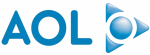


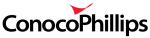








PUBLICATION GUIDELINES