98.7% Of all customers recommend us, we're so confident about our results we publish all reviews and stats
View Live Stats View Reviews![]() Previous article Next article
Previous article Next article![]()
 Outlook articles
Outlook articles
 Tips On How To Downsize And Declutter Your Mailbox
Tips On How To Downsize And Declutter Your Mailbox
Mon 21st February 2011
But when it comes to my desktop - that's a different kettle of fish. There's nothing more irritating to me than hoarding and saving messages in my Microsoft Outlook mailbox. Here, money off, special offers and unimportant emails don't stand a chance. If, like me, you use Outlook 2003 then there are various quick and simple ways to keep your mailbox free of clutter.
Obviously every time you delete an email message, the message moves into the Deleted Items folder. But in order to avoid an overstuffed bin, you need to keep cleaning it out. Since the messages have made their way into your Deleted Items, you are probably sure that deleting them permanently will not cause any catastrophe. So to make things easier, you can specify when and how you want your Deleted Items folder tidied up: you can tidy up automatically every time you quit Outlook, or do it manually whenever you like.
If you are sure that you need never access your Deleted Items, simply use the Empty the Deleted Items folder when exiting setting to automatically delete messages. To set this up, click Options on the Tools menu and click the Other tab. Or simply right-click Deleted Items and select the Empty "Deleted Items" Folder command on the shortcut menu. It's a bit like putting the rubbish out every night and not just on bin day. However if you prefer, you can empty the Deleted Items folder manually with a simple right-click, or you can use the Mailbox Cleanup dialog box.
Now I love to hoard junk mail that falls on my doormat, so when it comes to email attachments, I have to be really disciplined. Sometimes I do need to keep email attachments, but this doesn't mean cluttering up my In box with original messages. Attachments can take up a lot of space, so if you don't need to store them in your mailbox, don't.
Instead, use the Save Attachment command on the File menu and save the attachments to another location on your hard disk. Once you've saved the attachment, you can delete the message, or you can right-click the attachment icon and select Remove to keep the message but remove the attachment. Make sure you are really organised, and that you have a location on your hard disk to save your attachment to. Also, when you save the attachment, give it a name that will help you remember its contents and context. To save attachments to a location outside your mailbox, use the Save Attachments command on the File menu. This command is available when you have an email message open.
And it's not just your In box that needs an occasional spring clean. Remember to have a good look through your Sent Items for anything that can be deleted or refiled to save on space. You don't have to keep messages in your Sent Items box to keep track of what you have sent and to whom. It's a good idea to try to archive the Sent Items folder regularly. To specify archive settings for AutoArchive, right-click the Sent Items folder, click Properties, and select the AutoArchive tab. If you prefer to archive manually, click Archive on the File menu, and scroll to select the Sent Items folder.
And remember, don't respond to unsolicited email messages, junk messages or chain letters; and never click links within this type of email that encourage you to "Click here to remove yourself from this mailing list". By responding to these "remove me" links, you're letting the sender know that there's someone at home at your email address, and you're likely to encourage more of this type of junk email. There's enough of that sort of rubbish piling up in my in tray to sift through - never mind my Outlook folders. Obviously Outlook has a number of reliable tools that you can easily apply to help you to avoid junk email and other unsolicited mail shots.
Author is a freelance copywriter. For more information on microsoft outlook training, please visit https://www.stl-training.co.uk
Original article appears here:
https://www.stl-training.co.uk/article-1502-downsize-declutter-outlook-mailbox.html
London's widest choice in
dates, venues, and prices
Public Schedule:
On-site / Closed company:
TestimonialsBalfour Beatty
SSD Administrator Charlotte Baynes Excel VBA Intermediate Jens was very enthusiastic and offered us a range of different tuition to meet our requirements. He asked the context in which we would be likely to use this in the future and tried to cover relevant tuition in the session. We could possibly have done a little more stand alone tasks in order to increase our productivity, as I am a learn by practice sort of a person, which might have been better than following exact instructions quite so much, but the quality of the training was pretty good, it just didn't consider different types of learners. Expleo
Office Coordinator Phillip Overbeek Emotional Intelligence at Work The course was delivered with loads of enthusiasm, met all learning outcomes and Tony was constantly engaging with everyone. Big thanks to Tony for the course. SAUL Trustee Company
COO Dirk Bacon Managing Change Only thing would have been better to be face to face, sadly we were online as a result of the train strike |
Clients
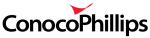

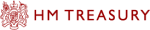

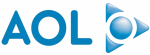







PUBLICATION GUIDELINES