98.8% Of all customers recommend us, we're so confident about our results we publish all reviews and stats
View Live Stats View Reviews![]() Previous article Next article
Previous article Next article![]()
 Word articles
Word articles
 Ditch The Jargon And Get To The Point With Word
Ditch The Jargon And Get To The Point With Word
Thu 24th March 2011
More and more organisations, including councils, are reviewing how to replace meaningless phrases such as "close proximity" and "forward planning" in all of their communications. But you don't have to practise councilese to stop and think about how to use English in a more succinct way.
If you use Word 2007, then there are easy to use tools that allow you to ensure all your documents are written in simple, clear English. Find and replace, for example, allows you to search through your document, replacing any confusing words with the ones you choose. Words such as "facilitate" and "utilise" can easily be replaced by their shorter, more common versions "help" and "use". You can use the 'Find whole words only', 'Match case',' Find and replace special characters' and use wildcard characters to polish up your prose. Word 2007 even allows you to check grammar, and customise or create dictionaries bespoke to your language and grammar requirements.
There is a host of other editing tools available in Word 2007 including easy ways to name and store files; how to control different versions of your documents and help to create a more organised workflow. There's also an editable spell check, grammar check, auto format, auto correct, version tracking, change tracking, and the ability to compare documents. Word helps multiple authors/editors to make changes to the document, allows for a complete, detailed review of those changes, and then provides the capability of incorporating the changes into the text to create a final, clean document.
For those who need to test their document's readability, after Microsoft Office Word has finished checking the spelling and grammar, you can choose to display information about the reading level of the document, including readability scores according to the following tests: Flesch Reading Ease and Flesch-Kincaid Grade Level.
To enable readability statistics, click the 'Microsoft Office Button', and then click 'Word Options'. Select 'Proofing', then make sure 'Check grammar with spelling' is selected. Under 'When correcting grammar in Word', select the 'Show readability statistics' check box. After you enable this feature, open a file that you want to review, and check the spelling. When Word finishes checking the spelling and grammar, it displays information about the reading level of the document. Each readability test bases its rating on the average number of syllables per word and words per sentence. The following sections explain how each test scores your file's readability.
The Flesch Reading Ease test rates text on a 100-point scale. The higher the score, the easier it is to understand the document. For most standard files, you want the score to be between 60 and 70. And the Flesch-Kincaid Grade Level test rates text on a US school grade level. For example, a score of 8.0 means that an eighth grader can understand the document. For most documents, aim for a score of approximately 7.0 to 8.0. Obviously the languages that you use in a document can affect how your Microsoft Office program checks and presents readability scores.
With regard to complex English words and phrases, The Local Government Association has published a list of more than 250 words and phrases that councils should never use in public documents, including "engagement", "embedded", "challenge", "low-hanging fruit", "top down", "step change" and "auctioned". While new thinking is to avoid old fashioned words and phrases, which can seem pompous and bureaucratic, there are also other ways to engage your audience when producing complicated literature into an easy to understand article.
For example, it's best to use active rather than passive sentences: most organisations today would use "please tell us" instead of "you are requested". Avoiding jargon is also a useful tip. Jargon is a type of language that is only understood by a particular group of people, such as in a specific industry or profession. However, it's alright to use jargon when communicating to an audience who will understand its terms and phrases; it can be a useful form of shorthand.
If you need to ensure that all corrections are traceable, then you can easily make and view tracked changes and comments while you work in a document. By default, Microsoft Office Word 2007 uses balloons to display deletions, comments, formatting changes, and content that has moved. If you want to see all of your changes in line, you can change settings so that tracked changes and comments display to how you want. You can change the colour and other formatting that Word uses to mark changed text and graphics by clicking the arrow next to 'Track Changes' and then clicking 'Change Tracking Options'.
As we move towards clearer communications, it's not just documents that have come under the microscope. Some local government organisations have also researched and created new mottos. A police force in England, for example, recently changed its strap line from "Neighbourhood Policing" to "Total Policing" as part of a £12,300 "rebranding exercise". Some decisions, obviously, are not as easy to comprehend as the literate and style guidelines created to support them.
Author is a freelance copywriter. For more information on word training london, please visit https://www.stl-training.co.uk
Original article appears here:
https://www.stl-training.co.uk/article-1582-ditch-jargon-and-get-point-with-word.html
London's widest choice in
dates, venues, and prices
Public Schedule:
On-site / Closed company:
TestimonialsAbsolute Taste
Event Manager Catherine Tomlinson Excel Intermediate Fab! Thank you Euroship Services Ltd
Asst Marine Personnel Manager Lyn Moses Excel Intermediate I have stumbled through Excel for many years but this Course managed to make sense of what I already know and give me an idea how to improve for the future. Alfa Chemicals Ltd
Regional Account Manager Rina Bains Excellent Account Management Maybe everyone can do their personality test, to understand yourself and others |
Clients
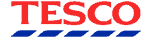
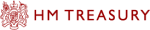


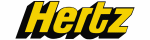







PUBLICATION GUIDELINES