Let's look one of the early phases of project management, defining phases and tasks, and show how Microsoft Project training can simplify this process.
Define and enter tasks
Clear task definition is one of the challenges of project management and Microsoft Project training can help users understand this important step.A task must have a clear beginning and end so the manager can see when it is complete. The level of detail depends on the scope of the project. Too much detail requires constant updates and wastes time, while too little detail means a manager may not know a project is running behind until too late.
Students learn about two kinds of tasks in Microsoft Project training: one-time and recurring. One-time tasks are entered as easily as typing in the task name. Recurring tasks also need recurrence pattern (daily, weekly, etc.) and range of recurrence.
Project management pre-planning often uses other software and Microsoft Project training demonstrates methods to import tasks from other locations. A task list can be imported from Outlook 2003. A variety of task data can be imported from other file formats such as Excel, Access, or Microsoft SQL Server. If nothing else, task information can be simply copied and pasted.
Group tasks into summary tasks
Once all the tasks are entered, group them into an outline to make it easier to see related tasks together or see how different tasks interrelate.Microsoft Project training shows how related tasks can be grouped under a summary task, which is a major phase or sub-phase of a project. The summary tasks combine any subtask values such as cost into sum values. Since these values are calculated, they cannot be edited at the summary task level. Instead, the planner must edit the underlying subtasks.
The summary tasks give a high-level view of the project and make it easy to monitor a project's progress. If a summary task is running behind, examination of the subtasks reveals which of them is the bottleneck.



 MS Project articles
MS Project articles
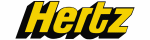

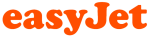





PUBLICATION GUIDELINES