98.7% Of all customers recommend us, we're so confident about our results we publish all reviews and stats
View Live Stats View Reviews![]() Previous article Next article
Previous article Next article![]()
 Microsoft Office articles
Microsoft Office articles
 How To Get By With A Little Help From Office
How To Get By With A Little Help From Office
Tue 24th May 2011
But did you know that you can change Clippit - the humanised paperclip - to Rocky - the eager, but ever so slightly annoying puppy? There are six different Office Assistant characters you can choose to install with Microsoft Office, although only one Assistant character can be active at any given time. You can select a different Assistant from the Office Assistant Gallery, although you cannot modify the installed Assistant character files, or create a character file to use in place of the ones provided.
If Rocky's over enthusiasm to please gets you ever so slightly irritated, you can of course hide the Office Assistant and use only the Help task pane. To hide your trusted friend, on the Help menu, click Hide the Office Assistant or Show the Office Assistant. You can also change the sounds allocated to your Office Assistant. Personally I feel the swoosh that accompanies Clippit's arrival on screen too distracting and would prefer that he didn't blink impatiently, but you may think I'm overreacting to an inanimate, desktop object who's pre-assigned mission is only to help, and not to hinder.
To hear any sound from the Office Assistant, you must have a sound card installed on your computer. If you want to change the sound, click the Assistant. If the Office Assistant isn't visible, click Show the Office Assistant on the Help menu. In the Office Assistant balloon, click Options. On the Options tab, select or clear the Make sounds check box.
There are also other ways to get help in Office 2003 in an array of research services. Through the Research options dialog box, you can customise options to suit your research needs. You can activate services for searching, add new services, and remove others from your computer.
You can also turn on Parental Control, which aims to protect children from finding potentially offensive or disturbing material. To access these services, go to the Tools menu, then click Research. In the Research task pane, click Research options. You can now do one or more of the following:
To activate or remove research services, select or clear the check boxes you want, and then click OK. To add research services, click Add Services, select or type the Internet address for the service you want, and then click Add. The service is automatically enabled for searching, and it will appear in the Search for list the next time you open the Research task pane. If you want to remove a service provider and all of its research services, click Update/Remove, select the provider you want to remove, click Remove, and then click Close. To turn on Parental Control, click Parental Control, select the options you want, and then click Close. In Microsoft Office Outlook 2003, the Research task pane is available only when you are reading or composing email messages.
If spelling's not your forte, you can use the Office dictionary to look up words. The dictionary can be accessed via the Tools menu by clicking on Research. In the Search for list, select a dictionary. To look up a single word in the document, press ALT and click the word you want to look up; or to look up a phrase in the document, select the words you want, and then press ALT and click the selection. Type a word or phrase in the Search for box, and then click Start Searching (white arrow on a green background). The results appear in the Research task pane.
A few things to remember: Office also has an excellent thesaurus tool, and you can look up words in the thesaurus of another language. If, for example, your document is in French and you want synonyms, click Research options in the Research task pane, and then under Reference Books, select the thesaurus options you want. Although Microsoft Office OneNote 2003, Microsoft Office Visio 2003, and Microsoft Office PowerPoint 2003 do not support ALT and click, use the right mouse button (right-click), and click Look Up on the shortcut menu. In Microsoft Office Outlook 2003, the Research task pane is available only when you are reading or composing email messages. That's more than a little help in my book.
Author is a freelance copywriter. For more information on microsoft training, please visit https://www.stl-training.co.uk
Original article appears here:
https://www.stl-training.co.uk/article-1700-get-by-with-little-help-from-office.html
London's widest choice in
dates, venues, and prices
Public Schedule:
On-site / Closed company:
TestimonialsKIDS
Mediation Manager Audrey Dorival Excel Introduction Excellent trainer, enthusiastic and passionate about the subject. Thank you. MYI Limited, trading as Airclaims
Senior Surveyor Steven Nixon Excel Intermediate Paul was great instructor and felt it was well structured course AssetCo
Group Marketing And Communications Officer Emily Martin Excel Introduction Overall another good experience and I'll go away feeling more confident about how to use Excel and more importantly I think I'll be able to help my colleagues with the simplest every days problems that will save time and frustration. |
Clients
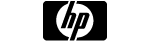
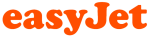
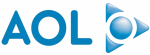

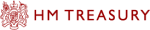







PUBLICATION GUIDELINES