98.8% Of all customers recommend us, we're so confident about our results we publish all reviews and stats
View Live Stats View Reviews![]() Previous article Next article
Previous article Next article![]()
 Outlook articles
Outlook articles
 Make Friends And Influence People Anywhere With Outlook
Make Friends And Influence People Anywhere With Outlook
Tue 24th May 2011
But if you are thinking of targeting potential customers with a digital campaign, it's also wise to think about who might not want your deliverables delivered directly to their In box. In situations like these, you need to know how to handle people who wish to unsubscribe from your newsletters and e-shots. And this is where the "Do Not Send To" list in the "addin EmailMerge" for Outlook in comes into its own.
The Do Not Send list allows you to maintain a list of email addresses to which EmailMerge will NEVER send emails (even if these addresses are in your current mailing list). We have all been guilty of firing off news of our latest wins, achievements and quirky campaigns to anyone on our contact list. However, some people, no matter how inspired or interested they are in our latest achievements might not be interested in this type of news. Accidentally emailing them could have negative results for your marketing campaign; even worse, you might receive complaints for sending SPAM messages. Adding these contacts to the Do Not Send list ensures that EmailMerge will not send emails to them.
To open the Do not Send List, simply access your Outlook Inbox, then click on the little arrow beside the EmailMerge button on the Toolbar/Ribbon. Click Do not Send List. The application will open a screen stating: Add an email-address to Do not Send List. Now click Add.
You can add email addresses to the Do Not Sent list in a variety of ways. You can manually add the new items to the list: select this option if you would like to type in the email addresses manually; or you can select Email address (sender) of currently selected email(s). This option is best if you want EmailMerge to automatically add email addresses for the emails you have already selected in the current folder. The email address of the sender will be added to the Do not Sent List.
There's also the option for emails in current folder with unsubscribe/bounce back words in subject. People can unsubscribe from receiving emails from you by having certain words in the subject of the email they sent to you. (Normally they would reply to your email and add the word Unsubscribe.) You might also find that email addresses on your list are no longer valid and that some emails you send are bounced back. EmailMerge can automatically add addresses of the above to the Do not Send List by comparing words in the Subject fields.
Outlook has a host of tools you can use to fine-tune your email campaigns including creating templates of the email content you need to use most often. This saves time and saves making errors as you eliminate doubling up on work.
Insert Text for Outlook is a complete email template solution for Microsoft Outlook. You can use Insert Text to create and use email templates in Microsoft Outlook. Templates can be used to Create new emails as well as Reply, Reply-to-All and Forward. Templates can have plain text, formatted text (HTML), To, CC, BCC fields and more (this is a addin specially designed for emails). The user interface lets you search, find and use templates easily.
And finally a friendly word of warning about email and social networking as a marketing tool. Don't just use your social media channel to push direct marketing messages − it's lazy, uninteresting, and the quickest way to lose followers in their droves. Bring your followers closer to your business, personalise your brand and make the most of the attention they are giving to you by engaging with them. These people should be regarded as savvy social media-lites and your followers want to see that you care about them and that their opinion matters. So next time you want to make friends and influence people, try a personalised email message.
Author is a freelance copywriter. For more information on microsoft outlook courses, please visit https://www.stl-training.co.uk
Original article appears here:
https://www.stl-training.co.uk/article-1703-make-friends-and-influence-people-anywhere-with-outlook.html
London's widest choice in
dates, venues, and prices
Public Schedule:
On-site / Closed company:
TestimonialsPruHealth Ltd
Business Analyst Excel VBA Intro Intermediate Good trainer, course and well paced. Really enjoyed it as it linked some previous knowledge up with how it is meant to work and introduced new information to allow me to progress some work I have been doing. General Optical Council
Laura Hytti Excel Introduction The course was extremely useful and informative. All information covered was useful and well explainined. Very content! QBE Insurance Group
Senior Audit Manager Stuart Barnes Emotional Intelligence at Work Increased level of activities as they are engaging and promote useful discussions |
Clients

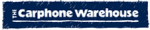










PUBLICATION GUIDELINES