98.8% Of all customers recommend us, we're so confident about our results we publish all reviews and stats
View Live Stats View Reviews![]() Previous article Next article
Previous article Next article![]()
 MS Project articles
MS Project articles
 To Get The Best Results, Prepare For The Worst
To Get The Best Results, Prepare For The Worst
Sun 24th July 2011
Instead, when intending the best, it helps to plan for the worst - particularly in business. After all, if something goes awry at home, perhaps when painting the living room or assembling some barely comprehensible flatpack furniture or preparing a lavish dinner party, the results might be annoying, might cost a little to put right, but are rarely catastrophic. Yet catastrophe is a very real possibility for a company that embarks upon a major project with no means of dealing with any obstacles and pitfalls that may come along.
It's not merely a possibility, however: it's a wholly unnecessary risk. With Microsoft Project, you can be confident of always being able to step over the obstacles that get thrown in your way - giving you the tools to identify what impact the problem will have, where it will cause disruption, how you can minimise that disruption, and what needs to be done to ensure that the project stays on track.
Your schedule
A major project will comprise many individual tasks; if one of these should be delayed, extended or stopped entirely, then the wider schedule can be disrupted. Even the tiniest problem - the want of a nail, perhaps - can end up throwing the whole plan off kilter, potentially with very damaging or even terminal consequences. To counteract such a crisis, it's important to understand not merely which tasks need to be completed but which resources - whether personnel, money, technology, raw materials, locations, or anything else that an activity demands - are going to be in use. After all, two tasks won't usually be able to use the same resources simultaneously.
However, when you know which just which resources are needed on which tasks at any given time, it's easier to move them around to keep the project moving, even if one task is disrupted. Let's say that Bob has two tasks to do in the course of a project, and one of them can't be carried out as planned because of a machine breaking down. Understanding how resources are allocated in the schedule makes it easy for you, as project manager, to move Bob to his other task to keep the process moving ahead.
Creating a Gantt chart in Project helps you to do just that: every task is shown on the schedule, together with which tasks are dependent on others to finish before they can begin, and the resources that are in use and where and when they're being utilised. With this, the project manager can see immediately which resources were allocated to the troubled activity - such as Bob, twiddling his thumbs with nothing to do - and which jobs these resources could be moved to - such as Bob's second task.
Your budget
When trouble strikes your plans, it will often have a financial impact. The problem itself might be costly to resolve, and if your schedule overruns it will invariably become more expensive. Moving tasks and resources around the schedule can certainly minimise the impact, but it may still incur costs - for instance, rented vehicles may need to be used for a different length of time, or staff may need to work overtime. Fortunately, Microsoft Project's budgeting tool allows you to see the impact on your budget of any unforeseen event immediately - or, in the case of a proposed change, what the impact will be before you make the move.
Identifying the critical path
What if a major problem develops, that puts a task at risk of very lengthy delays or abandonment? In such cases, it's important to identify just how important it is (or isn't) that the task in question is completed successfully; some elements of a project may be incidental to the project, and won't have a meaningful bearing on the end result. Others, on the other hand, may be essential, and without them the project could not be completed. This latter category taken together forms the Critical Path, a chain of vital tasks which absolutely must not be broken - and Project allows you identify that path quickly and easily, allowing you to prioritise resources to getting the most essential tasks completed, regardless of any setbacks that might befall the project.
Predicting the future
One of the most useful tools in Project is the ability to run scenarios based on events or changes that may happen, and to see the impact on your project, or any individual part of it, as if that scenario genuinely was developing. As we've already mentioned, this will show you how the budget will be affected by a movement of resources. However, it can also be used to help you plan for the worst, and create contingency plans that will mean you're always ready with the best solution to a crisis. Simply running the project scenario with any problem you can imagine - maybe a serious delay on a task, or a key resource becoming available - will let you see just what would happen if that situation really developed; and this, in turn, allows you to prepare contingency plans to overcome any obstacle.
In the end, isn't that what we need? We don't want anything to go wrong, but we know the chance can never be eradicated - so a far better and more realistic aim is to be able to cope with whatever gets thrown our way. With Microsoft Project, this aim comes within easy reach (and you might want to consider a short training course to get the very most out of the software), giving you the confidence that, for your business, even when things go wrong the end result can always be the right one.
Author is a freelance copywriter. For more information on microsoft+project+training+london, please visit https://www.stl-training.co.uk
Original article appears here:
https://www.stl-training.co.uk/article-1821-to-get-best-results-prepare-worst.html
London's widest choice in
dates, venues, and prices
Public Schedule:
On-site / Closed company:
TestimonialsSchenker Ltd
Reward And Reporting Coordinator Jack Mayo Power BI Reporting Very supportive in with the forums and follow up support Small cohorts support the learning experience Bauer Media
Head Of Marketing - Magic Radio Sebastian Clark PowerPoint Introduction Doug was very engaging, patient and enthusiastic. STM Group PLC
Team Leader Alexander Sligh Intermediate Manager Skills - Part One Would like to do another like this again, as it helped my understanding or leadership. |
Clients




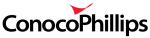







PUBLICATION GUIDELINES