So what has changed?
Project 2007 introduces many new enhancements to the environment already established in earlier versions of the software. For example, Project now supports multi-level undo so you can easily adjust your plan, and if you don't like the results, retrace your steps and undo with confidence.In the spirit of giving the Project Manager more information about their plan, the latest version of the software also provides "Change Highlighting". When you modify a task (perhaps increase its duration), Project responds by showing the knock-on effect of that change on the rest of the project by highlighting values affected by your edit. So now you can assess the impact of a small change across a large project at a glance.
Along the same lines, "Task Drivers" is a tool that allows you to easily discover why a task is positioned where it is on your Gantt Chart. To use it just click on a task and turn on Task Drivers. A task pane appears listing factors such as dependencies, delays and constraints that currently position your selected task on the plan.
Further refinements can be found in the way calendars are handled in Project 2007. The calendar control retains a similar look and feel to previous versions but now introduces the idea of "exceptions". This makes administering a project calendar much easier. Rather than having to click through the calendar month by month to add or view public holidays these non-working days can all be seen listed together directly below the calendar in one place, on the exceptions sheet. If exceptions to your calendar follow regular patterns you can even set them to recur (in a similar way to recurring tasks in earlier versions of the software), again simplifying the administration and reducing the risk of input errors.
Brand new features
But it's not all about enhancements - Project 2007 also has some new tricks up its sleeve. Cost: a new type of resource, allows you to create one resource entry, but change how much it costs your project for each assignment you make. This is perfect for tracking expenses in a project.Project 2007 now lets you create top down budgets that can be tracked for variance along with the more established rolled-up cost fields supported by earlier versions of the software.
Finally, a brand new type of report makes its appearance in Project 2007 called Visual Reports. These reports export your data to Excel pivot tables or Visio charts so you can make full use of their interactive analysis and presenting features.
Here's a round-up of the main enhancements and new features introduced by Project 2007 and incorporated in Best STL's MS Project 2007 Intro / Intermediate and Advanced courses.
Project 2007 Enhancements:
Understanding your ProjectEnhanced Gantt view
Task Drivers
What-if planning & tracking change
Multi-Level undo
Change Highlighting
Calendars
Named calendar exceptions
Recurring exceptions and work weeks
Enhanced Calendar view
Enhanced reporting & Project views
New predefined reports
Background highlighting
Brand New Features introduced with Project 2007:
Assign and control costs*Assign budgets to projects
*Budget variance reporting
Assign multiple arbitrary costs to tasks
Enhanced reporting & Project views
*Visual reports
New predefined reports
Background highlighting
* denotes advanced topic



 MS Project articles
MS Project articles

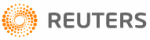

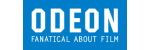




PUBLICATION GUIDELINES