98.7% Of all customers recommend us, we're so confident about our results we publish all reviews and stats
View Live Stats View Reviews![]() Previous article Next article
Previous article Next article![]()
 PowerPoint articles
PowerPoint articles
 Powerpoint: Better Than Watching Paint Dry
Powerpoint: Better Than Watching Paint Dry
Fri 29th May 2009
For many of us, creating a PowerPoint presentation can be as daunting as undertaking an interior makeover if you are not confident with your design skills. Even when you've spent time on the prep work - writing the best text; crafting every bullet to a precision point on each line; and sourcing and selecting every image to enhance the mood and feel of your presentation, it is usually the final stage of selecting colours, fonts and effects that phases most.
With a veritable feast of colours, effects and typefaces carefully catalogued into themes that work, PowerPoint 2007 has the solution to any design dilemma. Themes is a new feature in the program and it gently guides the user through what could otherwise be regarded as a confusing myriad of colours and fonts.
Themes has taken over where Design templates existed in previous versions of PowerPoint. Located in the Design tab, the Themes group contains preorganised collections of colours, fonts and effects against matching colour backgrounds - helping you to create a presentation with the look and feel to equal any designed by a professional.
Previously, design template choices were not as plentiful or dramatic and the selection of colour schemes was limited with fewer options to customise templates. Now, there are more document templates, and once you have finalised your theme, you can then create your own bespoke template. PowerPoint 2007 also introduces updated templates which leave previous versions looking rather flat and dated. It's that lick of paint needed to give your presentation an up-to-date look.
Using Themes ensures that your presentation runs smoothly from one slide to the next - never jarring or mixing styles. It's almost like walking through one room into another and not having to don the sunshades as you enter the kitchen painted in Summer Sunburst Yellow. Now, there's uniformity in each slide with fonts, colours and effects.
PowerPoint 2007 also has the advantage of a live preview so that you can view how a design template will look before applying to your document - a try before you buy. Simply point the cursor at one of the Theme thumbnails and preview each Theme. Options to change colours, fonts and effects are listed on the right hand side of the main Theme group window. To change the colour palette, for example, simply run the pointer down the built-in colour options and view a live preview of how it will look in your presentation - a match-pot test before committing to a new colour scheme.
Changes to fonts can be made in the same way, and there's the reassurance of being able to select from a 'package' of predetermined matching typefaces, each one pre-selected and guaranteed to complement the other in your presentation. Effects such as new 3-D designs can also be previewed and selected in the same way.
But maybe you are happy with colour schemes previously selected for other presentations. I know someone who only paints their walls, ceilings, and woodwork in brilliant white - any use of colour is contained to soft furnishings. If you have previously created a template which works for you, there's no reason not to stick with it. If you have a theme created in an earlier version of Word, this can be incproated into a new Word 2007 document. Once resaved, your customised Theme can also be stored into a Themes' folder and applied to Word 2007 and Excel 2007 documents - creating a uniform look across your presentations and documents.
With an array of schemes including the aptly entitled Verve, Urban and Metro, and Theme colours boasting hot pinks to cool aqua there's no excuse for anyone not to be inspired. The combination is endless, but always ensures continuity and a professional look across all of your documents. Go ahead, experiment with Themes and improve your presentations.
Author is a freelance copywriter. For more information on power point training, please visit https://www.stl-training.co.uk
Original article appears here:
https://www.stl-training.co.uk/article-439-powerpoint-better-than-watching-paint-dry.html
London's widest choice in
dates, venues, and prices
Public Schedule:
On-site / Closed company:
TestimonialsCarbon Footprint Ltd
Environmental Consultant Alex Pell Time Management Great session. Learnt lots and will apply to my role going forward :) thankyou Tony The Independent
International Content Executive Anna McDonnell Excel Intermediate Excellent course. Extremely insightful information delivered with friendliness and enthusiasm. All topics covered in depth and complex questions were unpacked in a straightforward manner allowing time for questions and queries. GlaxoSmithKline
Process & Systems Business Analyst Neelam Shah Excel Advanced I think the course was very well maintained, the trainer was patient and understood our delays. The trainer was very flexible towards what we wanted him to elaborate on and how we wanted the day to run. Would definitely recommend the trainer and STL in the future. |
Clients
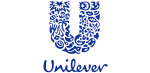


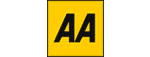
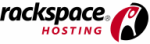







PUBLICATION GUIDELINES