98.7% Of all customers recommend us, we're so confident about our results we publish all reviews and stats
View Live Stats View Reviews![]() Previous article Next article
Previous article Next article![]()
 PowerPoint articles
PowerPoint articles
 How To Review And Add Comments To A PowerPoint Presentation
How To Review And Add Comments To A PowerPoint Presentation
Fri 23rd October 2009
A comment is a note that you can attach to a letter or word on a slide or to an entire slide. You can use comments when you want people to review and provide feedback on a presentation that you have created or when colleagues ask for your feedback on a presentation they have created.
In Microsoft Office PowerPoint 2007, you can add, edit and delete comments. To read comments that reviewers have added to your presentation, on the Review tab, in the Comments group, click Show Markup. You can use the Previous and Next buttons to move between comments. To see all comments, you can Move between review comments. The command to add, change or delete a comment in a presentation is also housed in the Review tab, in the Comments group.
You can add more than one comment to text, an object or a slide in a presentation. Presentation reviewers can edit comments added by other reviewers - this changes the colour of the review comment thumbnail and initials to those of the current reviewer. Presentation reviewers can also delete comments added by other reviewers and this also changes the colour of the review comment thumbnail and changes the initials to those of the current reviewer.
If you use a Tablet PC, you can review and comment on a Microsoft Office PowerPoint 2007 presentation by using the pen and ink tools in PowerPoint. Use this system to comment on and mark up slide content by using a ballpoint pen, highlighter or felt tip pen. You can erase any changes that you make and you can also change the colour and weight of a line or text that you add while marking up the content.
The Send for Review command is not available in Microsoft Office PowerPoint 2007. In earlier versions of PowerPoint, by using the Send for Review command with Microsoft Office Outlook or another e-mail program, you could request feedback about a draft of your presentation from reviewers, such as your colleagues and partners.
However, the easiest way to send your Office PowerPoint 2007 presentation to anyone who needs to approve or amend your work is simply to attach your presentation to an e-mail message. Reviewers can comment on your presentation by using the Comments features and then attach the marked-up presentation to an e-mail message to you. By using the Comments features in Office PowerPoint 2007, you or your reviewers can also show or hide revisions, add or amend comments.
Just one word of warning if you use PowerPoint 2003 or an earlier version: when your presentation is reviewed by anyone using Office PowerPoint 2007, they will be able to view and add comments to your presentation, but you will not be able to merge their comments into your presentation.
Another benefit of using Microsoft Office PowerPoint 2007 is having the flexibility to add comments to your live presentation. This is particularly useful when you need to circle, underline, draw arrows, or make other marks on your slides to emphasise a point or highlight figures during a live presentation.
It's easy to write on the slides during your slide show. While using the Slide Show view, right-click the slide that you want to write on, point to Pointer Options and then click a pen or highlighter option. Here you will see an array of tools including Ballpoint pen, Felt pen and arrow options. Simply hold down the left mouse button and drag to write or draw on your slides.
Adding and reviewing comments is just one of the many features of PowerPoint 2007 covered on a professional training course. Isn't it time you found out how to reduce your carbon footprint?
Author is a freelance copywriter. For more information on powerpoint software training, please visit https://www.stl-training.co.uk
Original article appears here:
https://www.stl-training.co.uk/article-644-how-review-and-add-comments-powerpoint-presentation.html
London's widest choice in
dates, venues, and prices
Public Schedule:
On-site / Closed company:
TestimonialsPKF Littlejohn
Proposals Executive Courtney Kavanagh PowerPoint Introduction I think the course could be made slightly shorter, with the content it covered. Although Martin did a great job catering to everyone's level of needs. London Luton Airport
Watch Manager Tim Neal Outlook Introduction I think the training was very good and informative DixonsCarphone
Assistant Category Manager Haaris Shah Excel Intermediate Outstanding source of information, not much to change. |
Clients
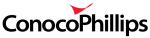
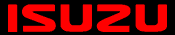
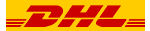

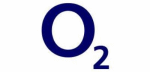







PUBLICATION GUIDELINES