98.7% Of all customers recommend us, we're so confident about our results we publish all reviews and stats
View Live Stats View Reviews![]() Previous article Next article
Previous article Next article![]()
 Outlook articles
Outlook articles
 Using The Search Functionality In Outlook 2007
Using The Search Functionality In Outlook 2007
Fri 23rd October 2009
Outlook 2007 has brought flexibility to the desk top, ensuring that you can use your messages to schedule tasks, set up meetings or create contacts. You can also flag messages in your Inbox to create a To Do list. And to help with filing and locating messages for future use you can colour code messages using category labels that you create. Then, messages can be organised into groups with folders. It should, therefore, be easy to find any message quickly.
But even the most proficient emailer can feel out of control if hitting a particularly busy period, when messages start to fly in and out of their system. Microsoft Outlook 2007 includes features to help you control email volumes and find what you need even when an immediate action is required.
And with Outlook 2007, you can have even more control with an Instant Search facility that allows you to find whatever information you have locate, not just from your emails, but also from your diary or contact list. When you have identified the data you are looking for, it is easy to locate and retrieve by highlighting anything you choose, making your files stand out the way that you want them to.
In previous versions of Outlook, not only did it take a bit of thought to find items, it also took some time.
The search facility in Office Outlook 2007 is easy - and it's very quick. It doesn't matter where you have saved your messages; the search function has the flexibility to look in different locations including multiple mailboxes. With the Instant Search, you'll not only find messages much faster, you'll also be able to quickly and easily fine-tune your search results. By adding more words to your search you will be able to view the search results narrow in choice, instantly.
Outlook also shows why a certain message appears in the search results; the words or terms that made a particular message a match are highlighted.
Typing in the Instant Search pane brings up search results based on any matching words in a message. If you want to search on specific parts of a message - for example, if you want to search based on who a message is from - you need to use advanced search terms. You can also type advanced search criteria directly into the Instant Search box. To get a feel for what to type, look in the Instant Search box when you use the fields in the expanded Instant Search pane.
A new feature to Outlook 2007 is the ability to search multiple locations simultaneously. For example, you can search any archive folders and your Microsoft Exchange Server mailbox at the same time. To do this, select All Mail Items as the location for your search. All Mail Items also appears at the top of the Instant Search pane so that you can clearly see the search. This can be useful, for example, if you archive any messages older than a set number of days, but then need to locate one from that period urgently. You'll always know that you're looking at search results if the Instant Search pane is active. You can tell if the pane is active if it's a different colour from the surrounding panes and you see the words (Search Results) after the folder name at the top of the pane.
Also, if you use multiple e-mail accounts, you can search through all of your e-mail accounts at once. If you also need to search your Inbox, Calendar and Tasks at the same time, it's just as easy and Outlook 2007 also displays up to 10 of your most recent searches.
Hopefully, now, you will always find what you're looking for.
Author is a freelance copywriter. For more information on microsoft outlook training xp, please visit https://www.stl-training.co.uk
Original article appears here:
https://www.stl-training.co.uk/article-645-using-search-functionality-in-outlook-2007.html
London's widest choice in
dates, venues, and prices
Public Schedule:
On-site / Closed company:
TestimonialsCrown Prosecution Service
Lawyer Simon Tunnicliffe Office 365 End User A course aimed specifically at geriatrics like me! Nucleus Central
Senior Account Manager Michelle Gheen Intermediate Manager Skills - Part Two Another wonderful session Tristel Solutions Ltd
Head Of Purchasing Suzie Woodward Excel Advanced Jens was amazing, very enthusiastic and has taught me a lot. A brilliant Tutor! It was also good that the lift has been repaired thank you. |
Clients
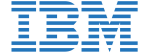


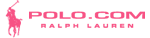
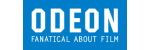







PUBLICATION GUIDELINES