98.8% Of all customers recommend us, we're so confident about our results we publish all reviews and stats
View Live Stats View Reviews![]() Previous article Next article
Previous article Next article![]()
 Excel articles
Excel articles
 Tips From Excel's 'Rarely Used' File
Tips From Excel's 'Rarely Used' File
Mon 23rd November 2009
As far as I know schoolchildren still chant those mantras that begin "one nine is nine, two nines are eighteen," or whatever, as the times tables are laboriously etched into their minds. Of course learning these tables is a very good numerical foundation on which to build, although calculators are so prevalent today, being found on PCs, mobile phones and even watches, that mental tables need rarely be referred to.
Similarly, the Highway Code still includes sections on hand signals and heaven help the driving pupil who has not studied them when he or she comes to take the theory test. Yet, in all my years as a driver I have never once seen a fellow motorist use a hand signal (well, I have, but you would not find these particular ones in the Highway Code as they are generally not performed to warn other motorists, but rather they involve the use of an extended middle finger). But you never know when you may be asked to mark the board for a game of darts, and you may notice that your indicator bulb has popped when you have to drive home at a busy time of day, so learning is never time wasted.
After that introduction, it will come as no surprise to learn that Excel also has some tricks up its sleeve that there is apparently little need for, but that are there anyway. For example, dates in Excel are, by default, separated by strokes, as in 25/10/1415 (the date of Agincourt). This is all well and good and everyone is at home with it. But if you wanted to be a bit of a rebel and print that date using hyphens instead (25-10-1415), then Excel can do this.
Simply select the cells you want to format and right click. From the Context menu that appears, select Format Cells. Select the Number tab and choose Custom from the category list. Enter the date display separated by hyphens into the Type box as d-m-yy, and click OK. Back on your worksheet, type a date into the selected area as usual, using strokes to separate the figures, and when you hit Enter it will automatically convert to hyphen separation. You can also use other punctuation marks as separators, such as full stops and commas.
In an Excel workbook the cells are separated by light grey gridlines by default. These lines are only there as a guide and they do not appear on printed sheets. However, there is nothing to say that you should settle for dull old grey gridlines, even if they are for on-screen viewing only, and switching to a snazzier colour is a simple task.
For pre 2007 versions of Excel, go to Tools and choose Options. Select the View tab and check the Gridlines box. Click the Gridline Colour drop-down list and select your colour. Click OK.
For Excel 2007 you should click the Office button, then Excel Options. Click Advanced and scroll until you come to Display options for this Worksheet. Check the Show Gridlines box and select your colour from the drop down box as before. Click OK.
So there you have a pair of tricks from Excel's 'Rarely Used' file. You never know, you may have cause to use one of them one day, but even if you don't, learning how to perform even these tasks will increase your knowledge of Excel and how it works. Enrolling on a training course would allow you to explore in far more detail the wide world of this fantastically versatile application.
Author is a freelance copywriter. For more information on excel computer training, please visit https://www.stl-training.co.uk
Original article appears here:
https://www.stl-training.co.uk/article-684-tips-from-excels-rarely-used-file.html
London's widest choice in
dates, venues, and prices
Public Schedule:
On-site / Closed company:
TestimonialsSeven Investment Management
HR Administrator Lottie Wibrow Excel Intermediate The pace of the course was just right, yet it suited everyone in the room at the same time. It was good how we were often asked if we had any questions for extra help. Hornsey Housing Trust
Support Services Officer Indje Shahin Excel Introduction Vey well organised ABM
Senior Ops Manager Kwame Dartey Office 365 End User Very impressed with the training. |
Clients
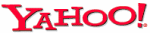
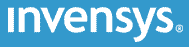
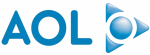
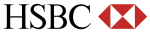
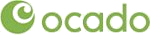







PUBLICATION GUIDELINES