98.7% Of all customers recommend us, we're so confident about our results we publish all reviews and stats
View Live Stats View Reviews![]() Previous article Next article
Previous article Next article![]()
 Excel articles
Excel articles
 How To Embed Fonts In Excel
How To Embed Fonts In Excel
Mon 23rd November 2009
What are Embedded Fonts?
Let us suppose you have produced a document in Word that you email to a friend who will print copies for you. If you have used a font that he does not have installed on his system then he will not be able to view or print the document as you sent it. His system will try to display the document using a substitute font, but this can result in missed letters, added symbols and in many cases translation into complete gobbledygook.
Why Embed Fonts?
When you embed a font it changes from being editable text to something more akin to a graphic object. In simple terms embedding can be likened to taking a snapshot of the text so that it will be accurately reproduced when it is sent regardless of whether or not the recipient has that font, as it is no longer recognised as such.
Can Any Font Be Embedded?
No; only TrueType fonts are embeddable. To find out if a font is TrueType or not, simply find it on Word's drop down fonts menu - those with the double-t on the left are TrueType fonts. That is only half the problem solved, however, as there is also the matter of embedding compatibility. This is where the designer of the font has allocated it one of four levels of embedding compatibility:
Fully embeddable
Editable embedding
Print and preview only
Not embeddable
This is a rather complex issue that would require more space than I have here to explain, but it is worth taking the time to look at the different levels of embedding compatibility and what each one means.
Can Fonts Be Embedded In Any Office Application?
Again, no; the only Office applications in which fonts can be embedded are Word and PowerPoint. Fonts should be embedded in Word documents that are to be sent on to others while a missing font could cause havoc in PowerPoint as it may all unfold in front of an audience and that painstaking presentation you spent so long on could disintegrate into a lot of gibberish.
Can Fonts Be Embedded In Excel?
Strictly speaking, no, although there is a way to do it, and that is to embed the Excel worksheet into a Word document where the required font is also embedded.
To Embed A Font In Word
Go to Tools/Options and select the Save tab. Check the Embed TrueType Fonts box and clock on OK.
To Embed An Excel Worksheet Into A Word Document
Open a new document in Word. Open the Insert menu and select Object. Select Create From File to embed an existing worksheet and find it by clicking Browse, while for a new file select Create New. Tick the Display as icon box to have the worksheet accessed by a clickable icon. Click OK. You should now have an Excel icon in your Word document.
You could find out more about embedding fonts in Microsoft Office applications by enrolling on a training course.
Author is a freelance copywriter. For more information on training in excel, please visit https://www.stl-training.co.uk
Original article appears here:
https://www.stl-training.co.uk/article-687-how-embed-fonts-in-excel.html
London's widest choice in
dates, venues, and prices
Public Schedule:
On-site / Closed company:
TestimonialsGelada Networks
Sales Manager Sabina Goth Excel Intermediate Very helpful! Eurotunnel
Admin Assistant Miruna Tomescu Excel Introduction Really enjoyed the course and Wendy was fab ! Thanks South Westminster Drug And Alcohol Service
Administrator Lurline Francis Excel Intermediate Amazing trainer, very penitent and helpful ! WILL recommend ! |
Clients

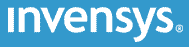
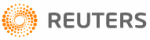
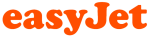
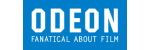







PUBLICATION GUIDELINES