98.7% Of all customers recommend us, we're so confident about our results we publish all reviews and stats
View Live Stats View Reviews![]() Previous article Next article
Previous article Next article![]()
 Excel articles
Excel articles
 Streamlining Excel To Save Time
Streamlining Excel To Save Time
Thu 7th January 2010
The comparatively shorter life of the personal computer has also seen many improvements made and many of the automatic functions that allow us to perform tasks quickly and with minimum effort are taken for granted. But this was not always the case.
If you think that those moments you spend watching the loading percentage bar is keeping you from getting on with things, spare a thought for early home PC users. To play a rudimentary game, for example, an aeroplane that repeatedly flew from right to left across the top of the screen, dropping bombs every time the player hit the space bar, it had to be loaded onto the system by the use of a cassette tape. In order to get to the excitement of the game, the cassette had to run its course, and often it had to be turned over and some of the other side used. Loading a game could take upwards of twenty minutes, far longer than it took for the player to become bored with the game. So we should be thankful that advancements in computer technology have given us almost instant access to programs and we can move between applications with ease.
By its very nature Microsoft Excel sometimes requires the user to spend long periods of time at the keyboard. Because of this we should always incorporate or familiarise ourselves with as many time-saving functions as possible. This has the double benefit of making life easier for the user, while increasing productivity. Some of the following may only shave seconds from your stint at the keyboard, but seconds amount to minutes and minutes to hours.
First of all you should ensure that some of the basic time savers are in place. Drag the Excel icon from the start menu onto the desktop to create a shortcut and make sure that AutoComplete is switched on, an action that could save thousands of keystrokes each day (go to Tools/Options, then select Edit tab and check the Enable AutoComplete for cell values box).
You can open a new workbook simply by pressing Shift and F11 but, conversely, if you have several worksheets open and you want to close them all, there is a shortcut that will allow you to do so in one fell swoop. Simply hold down the Shift key and click on the File menu. You will see that there is a Close All option available - simply click and watch those worksheets disappear (although you will be prompted to save those you haven't already). This Close All button only appears when the Shift key is held down.
It may happen that other applications that you have running could cause Excel to act erratically because it is sharing information with them. If you need to be running these other applications, then you can stop Excel sharing information with them quite easily. For pre-2007 versions go to Tools/Options and click on the General tab. Check the Ignore Other Applications box and click OK.
For Excel 2007 go to Office/Excel Options and click Advanced on the left side of the dialog box. Scroll through until you find the General group and deselect the Ignore Other Applications That Use Dynamic Data Exchange (DDE). Click OK.
While you are working you may want to change the font size in a cell or a range of cells. Rather than leave the keyboard and mess about with the mouse, you can use this handy shortcut.
In pre-2007 versions of Excel, type in Ctrl+Shift+P and, if you have the formatting toolbar open you will see that the font size is highlighted so you simply type in the desired size and hit Enter. If the formatting toolbar is not open, or if you are using Excel 2007 which does not have a formatting toolbar, then pressing Ctrl+Shift+P will open Format Cells dialog box and the font tab will be selected. Simply change it as required and hit Enter.
There are hundreds of similar functions that can save you time and effort in Excel and I would certainly recommend learning more about them. Streamlining Excel and making use of its time-saving features means you may get your work finished early and you have a spare half hour on your hands so you can load that cassette game.
Author is a freelance copywriter. For more information on excel software training, please visit https://www.stl-training.co.uk
Original article appears here:
https://www.stl-training.co.uk/article-707-streamlining-excel-save-time.html
London's widest choice in
dates, venues, and prices
Public Schedule:
On-site / Closed company:
TestimonialsBNP Paribas Real Estate UK
Graduate Surveyor Hayley Bondi Excel Advanced This was an extremely useful day that will hopefully prove useful in my day to day work. Carbon Footprint Ltd
Environmental Consultant Alex Pell Time Management Great session. Learnt lots and will apply to my role going forward :) thankyou Tony Hogan Lovells
IT Training Manager Jill Wightman SharePoint End User Introduction Excellent course, Philippa was very helpful, knowledgeable and patient |
Clients


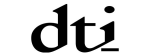
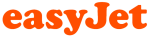
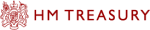







PUBLICATION GUIDELINES