98.7% Of all customers recommend us, we're so confident about our results we publish all reviews and stats
View Live Stats View Reviews![]() Previous article Next article
Previous article Next article![]()
 Microsoft Office articles
Microsoft Office articles
 Making The Perfect Pitch With Microsoft Office
Making The Perfect Pitch With Microsoft Office
Mon 22nd March 2010
If you're pitching a proposal, perhaps to your own management or stakeholders to develop the business, perhaps towards a public body with a project that you're hoping will get the green light, it's important to make the best impression. Your pitch could be technically flawless and rich with detail and promise, but if it comes scrawled on a few pieces of crumpled paper, it won't succeed. How your pitch is presented - how you yourself are presented - can engage your audience, create a positive experience, and develop an emotional environment in which your audience are more receptive to your ideas. Essentially, you don't want your ideas and preparation wasted on an audience who aren't receptive, or who are too put off by the medium to fully perceive the message.
It's important to make sure that you have the right tools for the job, that you give yourself every opportunity to create that vital impression. Fortunately, Microsoft Office has a range of applications that can help you to put your message across as effectively and professionally as possible, and to have the most positive impact upon the audience. Outlook, Project, Word, Excel, PowerPoint and Publisher can all play a key role in giving your pitch the best opportunity to impress.
Keeping your team organised
There's precious little point in making a pitch without the proper preparation. If you have a team around you working towards the pitch, communication and coordination become critical. With Microsoft Outlook, it's easy to schedule tasks and appointments for yourself and your team, and the calendars you create can be shared simply with anyone you choose. Part or all of your calendar can be emailed to colleagues, who can easily view it alongside their own; or, via Microsoft Office Online, you can post it on the internet for the rest of your team to see (and no-one else, an online Outlook calendar being shared only with the recipients you intend). By sharing your calendar, you can be sure that all of your team know where you'll be and what you'll be doing (and vice versa) throughout the course of the project, helping all activity to remain coordinated and focused.
You'll also find Microsoft Project helpful here - schedules can be planned simply and effectively in advance, with time, staff and resources being allocated visually to each stage of the process. To help ensure that all the preparation is done by the deadline, Project can show you the impact of any changes you might make to to the schedule and allocations, without you having to risk trying them blind.
Costing your proposal
Big ideas only get you so far. If you're going to persuade your audience that your proposal ought to be carried through, they'll expect to know how much it's going to cost and just where the money is going to go. You might want to make use of Project again to assign budgets to individual aspects of the proposal, and ensure that you remain within your limits, just as you did with allocating time and resources for the preparations.
But when it comes to making the big pitch, Microsoft Excel can be a very useful tool to have on your side. Convincing the audience of the veracity of your financial calculations, and of the benefit to be gleaned from each penny invested, really needs more than just rows and columns of numbers, however thoroughly worked through they may be. With Excel, you can easily convert the plain numbers into a vast range of clear, distinctive and professional charts. Whether you're planning to show your audience how the figures break up, how revenue or market share is projected to rise, the relationship between investment and return, or whatever financial information you need to be understood, Excel can help you to display it in a manner that's both engaging and easy to comprehend.
A professional presentation
You're ready for your pitch, fully prepared and armed with all the facts and figures that you hope will win over your audience. How are you going to present it all? You'll need the tools to bring everything together to create that all-important favourable impression of your proposal and yourself.
Microsoft PowerPoint allows you to create professional, engaging and effective presentations, easily and quickly. Individual slides can be dynamic, rather than plain, static images; effective and appealing diagrams and flow charts can be created simply from typed lists; and PowerPoint's Document Themes tool can ensure, at the touch of a button, that your presentations retain a consistent theme throughout. Plus, of course, because individual Office applications are fully compatible with one another, those Excel charts can be dropped into slides with ease.
A swish and appealing presentation should be a great boon in getting your message across. Perhaps, though, you'd do well to leave not just a lasting impression, but also something tangible for the audience to look at again. Brochures, pamphlets or information sheets can help ensure that your message doesn't get lost once your presentation is over, and that your pitch stays with the audience right up until the time of the critical decision. Microsoft Word offers the tools to create professional and informative documents - whilst if you need something more commercial, that reflects brand identity in a striking publication, Microsoft Publisher can give you the means to impress any audience. Once again, of course, information created in Word or Excel (or any part of Office) is entirely compatible with Publisher.
Bringing everything together
This last point is key. Because you're working on every aspect of your pitch with Microsoft Office software, you're not confined to a particular piece of software. Whatever tool from whichever application you need, they can all be used in tandem, and switching between them couldn't be easier. A short training course can help you understand just what tools are available, what they can do for you, and how they can combine. With Office behind you, you can feel confident of making the perfect pitch.
Author is a freelance copywriter. For more information on sharepoint server courses, please visit https://www.stl-training.co.uk
Original article appears here:
https://www.stl-training.co.uk/article-792-making-perfect-pitch-with-microsoft-office.html
London's widest choice in
dates, venues, and prices
Public Schedule:
On-site / Closed company:
TestimonialsKnight Frank
Analyst Gus Dijkstra Power BI Modelling, Visualisation and Publishing Fantastic teacher, very high energy which is needed, would recommend to everyone. Key Travel
Business Development Manager Patrick O Excel Intermediate The course was very well delivered, and had a balanced pace. Seven Investment Management
Assistant Relationship Manager Francesca Seal Time Management This is the second course I have attended and again had a very enthusiastic teacher which really helps especially as some of the topics aren't the most interesting - but they keep you engaged. |
Clients

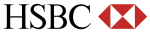


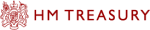







PUBLICATION GUIDELINES