98.7% Of all customers recommend us, we're so confident about our results we publish all reviews and stats
View Live Stats View Reviews![]() Previous article Next article
Previous article Next article![]()
 Microsoft Office articles
Microsoft Office articles
 Using Separate Office Programmes Together
Using Separate Office Programmes Together
Mon 21st June 2010
Originally, the Office packages were simply seen as a way to do the manual tasks faster on a computer. People threw away their type writers and wrote the letters on a computer in Word. People stopped using paper account books and graph paper and opened Excel. We threw away the magic markers that ran out of ink every time we picked them up and projected PowerPoint presentations on the white boards instead. There were very separate needs which tended to overlap less. As things have developed, one person is doing several different kinds of things and there was a requirement for the lines between the programmes to blur in order for us to get more out of them.
As an example, I used to work on a data team. This meant using Access databases to store and analyse data. We used Word to generate mail merges, write letters and create instruction manuals. Excel was a simple way to send figures out to clients or other teams and PowerPoint came in handy when creating presentations for managers or training programmes for staff and clients. One person would be making use of the full range of Office programmes. What we learned quickly was that even though each programme is separate, Microsoft has developed them to work in harmony and interweave so one package can often take advantage of another package so the programmes work together as a suite. It may be that you don't even need to open a different programme to use it from the one you are already in.
For example, when writing a word document, a user may need to insert an Excel table. Perhaps the document is being used as a newsletter for a company and some sales figures tables are included as a quick summary. This can be done straight from Word without ever opening Excel separately. On the Ribbon, go to Insert, Insert Table and select Excel spread sheet. On the document will appear a small spread sheet where you can type whatever data you require. This is best used for small sets of data that will easily fit on the page. The table can then be adjusted to fit the page correctly. To change the data, double clicking the table will re-open the table in its Excel form for adjustment. In a similar way you can insert tables of data from Access directly into Excel without having to open an Access database. On the Ribbon got to Data and use the Access button to insert Access tables directly into the Excel worksheet complete with formatting.
The clipboard means that data copied from one programme will paste easily into another programme. Being able to paste seamlessly from one programme to another can save a lot of inconvenience. If for example you have a large spread sheet with huge amounts of data that would be much better off in an Access database, it would be time consuming and cause a lot of human error if you had to type in each record. Using the Paste Append function in Access you can simple copy the data from Excel and dump it into Access. Provided the data is in the right format you have a full table of records in a matter of seconds. In the old days this may have taken hours if not days to import and then check!
As well as copying, the suite also allows the user to wrap up data and output it in another programme type. If you have an Access database with data set full of the latest sales figures, you won't want to send the managers a table of data for them to sort through. Access allows you to create a simple report and send it to them as an Excel spread sheet after you have added summary pivot tables and graphics. Open the table in Access and click External data on the Ribbon and choose spread sheet. Tell it where you want to save it to and job done, it's there. You can then mess around with the data as much as you want. You can also create reports to export the data in a variety of formats such as RTF, PDF or Excel.
When using PowerPoint to create presentations that include data from Excel or Word. This means seamless presenting since you don't have to stop in the middle of a presentation and switch to another programme or rely on separate hand-outs. One presentation can include everything you need regardless of what format the data is in.
The purpose of this flexible overlapping approach to Office programmes is to recognise the way in which a user might be working. Different types of data do overlap. We write letters in Word to hundreds of people at a time showing their particular details which are stored in an Access database. We show presentations and training using PowerPoint which contains Word and Excel information. We all have several programmes open at the same time, switching effortlessly from one to the next slicing, dicing and merging data without wanting to be held back by the limitations and differences between packages. Particularly in the latest versions of Office, this is becoming the norm, giving users the freedom to use Office programmes as a suite of interrelated programmes rather than separate, conflicting entities.
Author is a freelance copywriter. For more information on microsoft office training, please visit https://www.stl-training.co.uk
Original article appears here:
https://www.stl-training.co.uk/article-961-using-separate-office-programmes-together.html
London's widest choice in
dates, venues, and prices
Public Schedule:
On-site / Closed company:
TestimonialsABM
Senior HR Adviser Bryony Thorp Office 365 End User Perhaps more 'tasks' to follow to trial during office 365 course - otherwise great! Anglia Ruskin University
IT Trainer Sarah Gyles Office 365 End User I wouldn't change anything. Course pitched perfectly, great trainer, answered all the questions we had especially as we have added problems with virtual desktop capabilities. Made sure that we had suitable workarounds for everything! Would recommend to anyone, really useful day! PSI CRO AG
Project Manager Adriana Gal Writing to Persuade Graham is a very interesting person, the pace of the training seemed a bit too fast yesterday, but I think this makes the course so captivating. He is very enthusiastic and positive. |
Clients
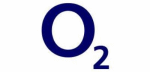
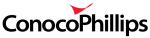
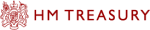

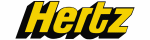







PUBLICATION GUIDELINES