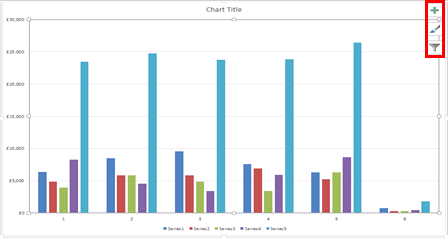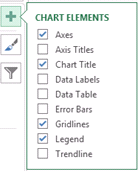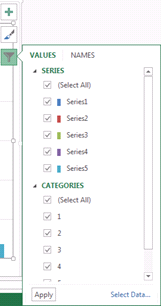Visual reports are another fantastic way to share figures with stakeholders in way that’s digestible and easy to break down. In Project 2013, you can view specific project data in a visual report in Excel or Visio, if you have those programs installed.
Visual reports are another fantastic way to share figures with stakeholders in way that’s digestible and easy to break down. In Project 2013, you can view specific project data in a visual report in Excel or Visio, if you have those programs installed.
How to: Select Reports, Visual Reports, select an Excel or Visio report for your project data, and click View.
Excel builds a local Online Analytical Processing (OLAP) cube file and shows your data in an Excel PivotChart or Visio PivotDiagram. Once in Excel or Visio, you’ll be able to get the most from your data thanks to a host of new tools including recommended charts and quick analysis techniques. Reporting has never been so easy.
If you’re feeling adventurous, why not customise your data even further with three new tools for Excel 2013.
Find out more great advice like this with a Best STL course on Microsoft Project training, London and UK wide.