98.7% Of all customers recommend us, we're so confident about our results we publish all reviews and stats
View Live Stats View Reviews![]() Previous article Next article
Previous article Next article![]()
 Word articles
Word articles
 How Can I Get Help On Microsoft Word?
How Can I Get Help On Microsoft Word?
Tue 19th October 2010
The first step is to search the help present in the programme itself. Word comes with extensive help and this includes online help in recent versions. To access the help, look for the small question mark symbol located at the top right of the screen or toolbars depending on which version you are using. Simply click this symbol. In Word 2000 for example, a window will appear containing a complete list of contents of the help files that come included. There is a place to search for something specific, but getting help online means going online outside of the Word package. With Word 2010, the help is a searchable database which searches through Office.com to get the maximum amount of help from continually updated sources.
It is worth making a note at this stage of the office assistant. This feature is a character such as a paper clip or a dog, (the user can change the character to any in the range), and can be present on the screen the whole time. The user can then simply click it to access the help search. Many people find this feature particularly irritating since it is animated and will often move about and make sounds if you have the sound turned on, regardless of whether it is in use or not. People therefore prefer to hide it. It was actually removed by Microsoft in version 2007 as even company employees found it annoying and it was replaced by the online search help feature.
To show the office assistant in versions that have it, such as Word 2000, go to the Help menu and choose Show Office Assistant. If you would like to hide it again, do the same thing but choose Hide Office Assistant. To change the office assistant character, right click it and select Choose Assistant. Scroll through the different characters until you find one that suits. Once you are happy with the character click OK and you will only need to click the assistant and type your question in the box. A shortcut to the Help screen is F1.
It may be that you require more help than Office.com can provide. In this case it may be worth checking what the internet in general has to offer. There are many forums, articles and general information, not all of which are run by Microsoft. Some useful web sites are as follows. Please note that the links were correct at the time of writing, but may have changed.
A forum run by Microsoft where you can ask questions and browse previously asked and answered questions is; http://answers.microsoft.com/en-gb/default.aspx
A support web site run by Microsoft is; http://support.microsoft.com/?ln=en-gb which requires you to enter the identification key of your software and also know which version you are using. To find out which version you are using, click the Help symbol. In versions such as 2010, this will be clearly labelled here. In previous versions you can go to Help, About Microsoft Word and this will give you full details.
Do not forget that many people from all walks of life have experience of Word so one of the best ways to find out something is to ask a friend or co-worker. This may save you a lot of time in searching the internet and waiting for responses on forums.
Author is a freelance copywriter. For more information on a microsoft word training course, please visit https://www.stl-training.co.uk
Original article appears here:
https://www.stl-training.co.uk/article-1178-how-can-i-get-help-on-microsoft-word.html
London's widest choice in
dates, venues, and prices
Public Schedule:
On-site / Closed company:
TestimonialsCrown Prosecution Service
Operational Delivery Barbara Holliday Telephone Techniques I found this course very helpful - there weren't too many delegates on which really helped when we had to do role play - I didn't feel too nervous. I can take the advice on how to handle calls with me today and apply the ESC technique. EasyJet
Duty Engineer Giancarlo Bua Virtual Train The Trainer The structure of the course and the trainer has been simply perfect for a virtual training where it is not easy involving and transmit information. Rabobank London
Assistant Sandra Alexander Excel Introduction I think considering the current times and this course being delivered virtually it definitely worked. I also think post Covid it would be useful to offer both face to face and virtual learning, as not having to travel may entice more people to the course. To be fare our class size was small which for me worked I think larger than that could be difficult depending on peoples understanding. However doing this virtually you definitely benefit from having two screens. (maybe that point should be emphasised a bit more prior, I managed by using my desktop and adding a small TV as the additional screen which worked really well). |
Clients
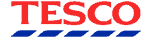











PUBLICATION GUIDELINES