98.7% Of all customers recommend us, we're so confident about our results we publish all reviews and stats
View Live Stats View Reviews![]() Previous article Next article
Previous article Next article![]()
 Outlook articles
Outlook articles
 Are You Sure You Can Trust That E-mail?
Are You Sure You Can Trust That E-mail?
Tue 23rd November 2010
Previously, the technology designed to identify and delete or redirect spam would look at the text in an e-mail for clues about its authenticity, but spammers soon found a way around this safety wall. Some started replacing text in their e-mails with a small piece of code that calls up a remote image from another computer on the Internet and displays it in the e-mail. This image could contain text, and since anti-spam technologies find it more difficult to recognise words displayed as a picture, image spam was initially more successful in getting unsolicited messages in front of e-mail users.
It soon become clear, then, that any advertising or marketing campaign containing images was not going to get through new and improved spam filers. In certain circumstances, images in an e-mail could work as a channel for installing malicious, unwanted software on the recipient's computer. To counter these potential problems, many e-mail software packages or webmail services no longer display an image automatically when an e-mail is viewed. Instead, they block the call to display that image and replace it with some kind of placeholder. This process is known as image blocking or image suppression.
Thanks to Microsoft Outlook 2010, you have the confidence to know that security is always going to be priority in your e-mails. To help protect you from junk e-mail, Microsoft Outlook is configured by default to block automatic picture downloads from the Internet. And just as blocking pictures can help protect your computer, you can also unblock pictures you know are safe to download.
Blocking automatic picture downloads can help you avoid viewing potentially offensive material (when external content is linked to the message). It also keeps malicious code from damaging the data on your computer. If you are on a low-bandwidth connection, blocking allows you to decide whether a particular image warrants the time and bandwidth that are required for downloading it.
You can unblock downloads of linked pictures and other external content for a single message that comes from a source that you trust by simply clicking the InfoBar at the top of an open e-mail message or other appointment or task. The InfoBar will give you information about whether the message has been replied to or forwarded, etc. Now click on Download Pictures. When you click Download Pictures in a message that you are previewing in the Reading Pane, the message is automatically saved and displays the pictures again the next time that you open the message. When you click Download Pictures in an open message, if you want the message to display the pictures the next time that you open the message, you must save the message.
But what if you only want to unblock picture downloads from a specific e-mail addresses or domains? That's easy - just open a message sent from the e-mail address or domain, right-click one of the blocked items; now click Add Sender to Safe Senders List or Add the Domain @domain to Safe Senders List. Similarly, if you want to unblock picture downloads for all messages, then click the File tab. Now click Options, and select Trust Center. Under Microsoft Outlook Trust Center, click Trust Center Settings. Clear the Don't download pictures automatically in HTML e-mail messages or RSS items check box.
Next time you question why the picture content of an e-mail message has been blocked, just remember that it might not just be an offensive image - Outlook can also protect you from malicious code and other nasty surprises from unsolicited sneaky spammers.
Author is a freelance copywriter. For more information on outlook courses london, please visit https://www.stl-training.co.uk
Original article appears here:
https://www.stl-training.co.uk/article-1289-sure-you-can-trust-that-email.html
London's widest choice in
dates, venues, and prices
Public Schedule:
On-site / Closed company:
TestimonialsSSL
Logistics Co-ordinator Zain Mohammed Excel Intermediate Amazing service and great trainer! Harcus Sinclair
Paralegal Andrea Tang Excel Intermediate Enjoyed the course thoroughly - Dave is a great trainer! AKO Capital LLP
Receptionist Sheree Siljac Time Management Good general course. |
Clients


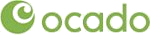
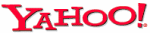
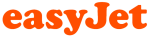







PUBLICATION GUIDELINES