98.7% Of all customers recommend us, we're so confident about our results we publish all reviews and stats
View Live Stats View Reviews![]() Previous article Next article
Previous article Next article![]()
 MS Project articles
MS Project articles
 Print Project Files For Impact And Understanding
Print Project Files For Impact And Understanding
Fri 17th December 2010
When you've taken the time to plan and manage tasks, you may want the opinions of others on the reports that you've compiled, so you get their views. Also, if they have an integral role to play, then meetings with your printed Microsoft Project documents are a good way of introducing them to the tasks they'll be responsible for. In short, this software allows you to set up a critical path that features tasks that have to be finished within a certain timeframe and have a major influence over the running of the assignment concerned.
Added to this, are the resources available to you, such as staff members, deadlines and costs. This sounds like quite a complicated mixture, but Project allows you to get them ordered so you're able to see what's scheduled to occur and when. In addition, it applies your resources, timelines and costs to files, so you're able to see how each task impacts on another.
As well as seeing how your task will play out, the application allows you to make theoretical changes, such as a decrease in manpower, and how this will bring down costs, but could increase the length of time some scheduled jobs take. All this data can be presented in several ways, with different information printed so you can highlight certain aspects of the assignment if you wish. As you can imagine, there's lots of data within Project files and the software gives you the opportunity to show it off via a variety of views.
For example, you may feel that you want the printed documents to concentrate on the resources available. This is possible by navigating to the View tab and choosing from the options. If you wish to show which staff are allocated to each task within the entire project goal, then you're free to display and print how manpower falls. As well as looking at resources and task views, you able to create Gantt charts, which make great pictorial representations of the project you've planned.
The software's Gantt chart view is one of the most popular because it shows lots of different information at the same time. Gantt charts are combinations of tables and bar charts that reflect the data held in your documents. Bars represent the durations of tasks and the actual assignments lie beside them.
These graphs are often printed out as they give good overviews of the entire initiative. As they are so handy, Project gives you the tools to manipulate the view, so the documents printed are entirely relevant. Firstly, you have the option to change the way the actual charts look.
The colour and shape of the bars can be altered, which helps when you want to draw attention to certain aspects of the project, or keep printed documents in keeping with your brand. In addition, to changing how they look, you're free to adapt the information they project. This is often done by using the Gantt chart formatting options and applying a new and different looking bar to those that already feature within the graph.
Via the Bar Styles tab you can add a new row so it reflects the necessary information. Also, you have the option to add text to the charts, which is good for supplying more data about the tasks and durations concerned.
Author is a freelance copywriter. For more information on ms project courses, please visit https://www.stl-training.co.uk
Original article appears here:
https://www.stl-training.co.uk/article-1310-print-project-files-impact-and-understanding.html
London's widest choice in
dates, venues, and prices
Public Schedule:
On-site / Closed company:
TestimonialsSoundnet
Senior Administrator Nic Stuart-menteath Excel Advanced Really great course with an extremely knowledgeable and enthusiastic trainer. Wandsworth Teaching Primary Care Trust
Sue Waters Project Introduction Very good course and very practical CEMEX
Kirsty Pearce Project Intro Intermediate In all aspects I feel that the course is just right. Best Training has been the most enjoyable of all training I have been involved in. |
Clients

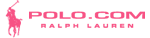
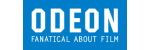
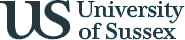
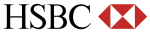







PUBLICATION GUIDELINES