98.8% Of all customers recommend us, we're so confident about our results we publish all reviews and stats
View Live Stats View Reviews![]() Previous article Next article
Previous article Next article![]()
 Microsoft Office articles
Microsoft Office articles
 How To Recover Unsaved Files In Office 2010
How To Recover Unsaved Files In Office 2010
Sun 20th February 2011
Before we look at the new Office 2010 settings it's important to be aware of the existing Autorecover feature. Autorecover has always been available in Office 2003, 2007 and now 2010. Autorecover only works if the application crashes, for example if the power is turned off. In this situation, if you then restart the application, the saved autorecovered file is available for use. However if you exit the application normally, the autorecovered file is deleted and therefore is not available. So Autorecover is not a backup, but only available after an application crash.
Office 2010 has a great new feature which lets you keep autosaved versions of your work. To turn this on, choose the File tab, Options, then choose Save in the left hand index. In the save documents section you'll see the Autorecover options, with a time interval of every 10mins by default. Just under this you'll see the new checkbox for "keep the last autosaved version if I close without saving". Tick this box to do just that. Now the application will save a recoverable version every 10mins. And what is also new is that a different autosaved version is saved every 10mins, so you will have a trail of versions to choose from if you want to return to an earlier version.
To see this at work, we'll describe the feature in Word 2010. The options are very similar in Excel 2010 and PowerPoint 2010. So in Word 2010 you might like to create a new file and tick the box for "keep the last autosaved version" and set the interval, say, to every 5mins. Next add some text to your document, and then save the file. Now add some more text as you wish but don't save the file any more. You might like to give it about 12 min, adding some text now and again just for something to do. Word 2010 will autosave a version of the file every 5mins after the first save. Note that Word will only autosave if you have not saved during the time interval. Now we'll checkout on the autosaved versions.
To see the autosaved versions, choose the File tab, then Info. Look down in the lower part of the right hand panel and you should see the different file versions listed along with a time stamp. These versions will stay there whether you save again or not. If you then save and close the file, then re-open the file, the earlier versions are gone.
The other features creates an autosaved version of a new file which has never been saved. To check this out create a new Word 2010 file. The Autorecover and Autosave features were already set earlier, but you might like to check this just to be sure. Add some text to the file as you wish until enough time has elapsed for an autosave to have taken place. Note that because we have deliberately not saved this file, no versions will be visible via File tab, Info. Now close the file. In the Save panel which appears you'll see some extra text advising you that if you don't save an autosave version of the file will be available. Seeing this text confirms that an autosave has taken place. If you close the file before an autosave has occurred, this text will not appear and there will not be a file to recover. So now that the panel shows this extra text you can click Don't Save, and the file, with all your hard work, closes. Word though is still open.
To recover the last autosaved version of the unsaved file ensure Word 2010 is open. Then choose the File tab, cross your fingers, and in the bottom right of the screen click on "Recover Unsaved Documents". A folder opens and your file should be in there. The file takes a name from the first line and text, followed by a long code number. Open the file, click on Enable and the top of the screen, and then save the file to your chosen location - and voila, a recovered unsaved file.
So to summarise, Office 2010 adds to the existing Autorecover options by adding an Autosaved option which allows you to recover any previously autosaved versions whilst the file is currently open, or recovered a brand new file which has never been saved, provided autosave has kicked in at least once. Note by the way that Microsoft say that autosaved files (the new files which were never saved) are kept for four days, so be aware of this if you are working with Office 2010 on a shared computer or on a computer in a public place such as an internet café.
Interested in finding out more about Office 2010? Why not consider enrolling on one of the many training courses available and then really boost your Office 2010 skills.
Author is a freelance copywriter. For more information on best training, please visit https://www.stl-training.co.uk
Original article appears here:
https://www.stl-training.co.uk/article-1461-how-recover-unsaved-files-in-office-2010.html
London's widest choice in
dates, venues, and prices
Public Schedule:
On-site / Closed company:
TestimonialsVisas & Citizenship, UK Visas and Immigration
ECO Lorraine Norman Turning Managers into Leaders Enjoyable course, I learnt about myself and how to become a better trainer Kia Motors
Technical Trainer Alex Gale Excel Introduction Very good coverage of basic Excel. As the training took place at my place of work it would have helped if some of the spread sheets we use were looked at. Absolute Taste
Event Manager Catherine Tomlinson Excel Intermediate Fab! Thank you |
Clients
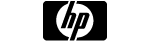

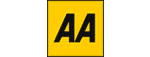









PUBLICATION GUIDELINES