98.7% Of all customers recommend us, we're so confident about our results we publish all reviews and stats
View Live Stats View Reviews![]() Previous article Next article
Previous article Next article![]()
 PowerPoint articles
PowerPoint articles
 How To Ensure Your Text Is Presentation-Perfect With PowerPoint
How To Ensure Your Text Is Presentation-Perfect With PowerPoint
Thu 24th March 2011
A recent survey found that more than half the adult population in the UK had trouble spelling at least one word on a list of 10 commonly used. 'Embarrassed' was the most frequently misspelled, with 54% of Britons getting it wrong (and 62% of Americans). One in three of us have so much trouble trying to spell, that we are not confident enough to fill in an application form without resorting to a dictionary or spell checker.
And when it comes to presenting in PowerPoint, there's nowhere to hide if you are one of those people who can never remember if it's i before e, after or before c. So it's good to know that PowerPoint 2007 has a host of tools to help you through the word maze. On the Ribbon, Spelling & Grammar functions are located in the Review tab, as checking spelling is usually done as part of a review of your work.
In PowerPoint 2007, spelling, grammar and punctuation can all be checked as you work with the text. To utilise this option, ensure that you have the automatic checker on. Use the Office Button to select PowerPoint Options; then select the Proofing functions and pick Auto Correct Options. Now, you can select Check Spelling as You Type. If you don't want to have your work checked automatically, then uncheck the Check Spelling as You Type box.
If you know you usually misspell a word, you can add it to the list of words PowerPoint 2007 will automatically replace. To do this, type the word in the Replace box. For example, if you frequently misspell "the" as "teh", key in "teh" then in the With box, type "the" and click on Add. You must have Replace Text as You Type selected to use this option.
Spell checker now has the facility to marry up with other Microsoft Office 2007 programs. For example, if you change a spelling option in PowerPoint, your customised set up can be transferred to Outlook. It's easy to set up in the Proofing section. There's a handy option to recheck a document here, too, so that you can review spellings and grammar which may have been previously amended before updates to text.
The following are a few situations where it is useful to be able to force the spelling checker to flag a word as misspelled, even though it is listed in the main dictionary as a correctly spelled word:
Obscene or otherwise embarrassing words. For example, while working on a PowerPoint presentation, you want to ensure there is a prompt to check your work if you accidentally type "pubic" instead of "public".
Style guidelines that your organisation has to adhere to. For example, judgement is one of the correct versions of the word for the English language, but the style guidelines for your organisation might stipulate the word to be spelled as judgment.
Even if you are proficient in using the Spelling & Grammar functions, it's best to get someone else to proof read your document. Try not to see this as a poor reflection on your skills; a fresh pair of eyes can usually spot a real screamer that's escaped even the most experienced reader. And when your text is up there in 30 point before a live audience - perhaps even in colour and with animation and sound effects announcing its presence on screen - you really want to avoid any glaring errors.
Author is a freelance copywriter. For more information on microsoft powerpoint course, please visit https://www.stl-training.co.uk
Original article appears here:
https://www.stl-training.co.uk/article-1585-presentation-perfect-with-powerpoint.html
London's widest choice in
dates, venues, and prices
Public Schedule:
On-site / Closed company:
TestimonialsCommonwealth Bank of Australia
Ben Askin Access Advanced Very good overall Bow School
BowExtra44 Hodo Mohamud Excel Intermediate Really useful training- I feel more confident and ready to tackle my spreadsheet tasks. One suggestion: trainer can check to if we are doing it right (not for simple tasks) The Network Group
Events Manager Irene Haastrup Excel Intermediate I really enjoyed the course, it was informative, useful and Jens was very euthanistic! |
Clients

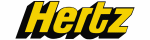

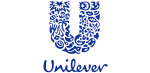








PUBLICATION GUIDELINES