98.7% Of all customers recommend us, we're so confident about our results we publish all reviews and stats
View Live Stats View Reviews![]() Previous article Next article
Previous article Next article![]()
 MS Project articles
MS Project articles
 Keep Track Of Those Important Developments With Notes In MS Project
Keep Track Of Those Important Developments With Notes In MS Project
Wed 24th August 2011
Any of these methods could be used to make note of circumstances that could affect a project scheduled in Microsoft Project. There is no need to draft in outside messaging systems to remind you about particular tasks, as Project has its own facility for making notes. To give you an example of how this works, here is an imaginary project in which one of the tasks is to decorate a room.
Two days has been allocated to the stripping of the wallpaper by hand, but head office has told you that there may be a steam stripper available when the work commences. This would cut the duration of that task by half. Nothing is confirmed on the matter, but you need to contact head office when the time comes and then make appropriate adjustments to your schedule if the steam stripper becomes available. One way to remind yourself to do this is to insert a note into your schedule for that particular task.
To do this, simply double click on the relevant task to open up the Task Information dialog box. Click on the Notes tab and type your message in the text box, and then click OK. You can add notes to any number of tasks in your project plan.
After you click OK you will return to the Gantt chart view, where you will see that there is a sticky note icon in the Indicator column next to the task you just clicked. If you scroll over this with your cursor, the entire message will appear on screen - there is no need to open up the task to view the contents of the note.
This is all straightforward in the confines of the office, and the notes can be viewed at will simply by scrolling over them. But what if you had to print off a copy of the schedule to take to the job, where there were no computers; you can't scroll over a sheet of A4 paper. Project has the answer.
Click on File and then select Page Setup from the list. Select the View tab and then check the Print Notes box. If you then switch to Print View and scroll through all of the pages that make up your project plan, the final page will contain all of the notes you have written within that schedule, and these will be printed with the rest of the document.
Microsoft Project has the facility to schedule huge, intricately planned projects. At the other end of the scale, it can also perform the most basic functions, such as producing notes as described above. In a field that carries a lot of responsibility, Microsoft Project is as much the tool of the project manager as the trowel is the tool of the bricklayer.
Author is a freelance copywriter. For more information on microsoft project training, please visit https://www.stl-training.co.uk
Original article appears here:
https://www.stl-training.co.uk/article-1905-keep-track-those-important-developments-with-notes-in-ms-project.html
London's widest choice in
dates, venues, and prices
Public Schedule:
On-site / Closed company:
TestimonialsPSI CRO AG
Start-up Associate Jasmina Kulacic Presenting Skills Practical examples were very creative and useful. Stephen's comments and analysis of presentation were useful to judge self performance. It would be great to have the entire course dedicated to presenting and public speaking. Chevron
Accounts Analyst Theresa Fadero Excel Advanced Very valuable training contents. MBIA Services Corporation UK Branch
Administrator Nicola Stewart Word Intermediate Another really enjoyable, really informative Course from Best STL!! Highly recommend! |
Clients
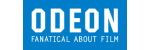


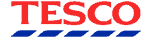








PUBLICATION GUIDELINES