98.7% Of all customers recommend us, we're so confident about our results we publish all reviews and stats
View Live Stats View Reviews![]() Previous article Next article
Previous article Next article![]()
 Excel articles
Excel articles
 Minimise Interruptions To Your Typing With AutoCorrect
Minimise Interruptions To Your Typing With AutoCorrect
Sat 24th March 2012
But there are those who do impress with the volume of their work. The book I am currently reading is a chunky 535 pages long, although this is a mere short story in comparison to Marcel Proust's "À la recherche du temps perdu" (In Search of Lost Time), which runs to 4211 pages, clocking up over a million words on the way. This is one of those books that can double up as a footstool.
But even those of us who turn out more modest word-processing efforts can run up a word count of several hundred, so it is wise to take advantage of any functions built into Word, that will keep interruptions to a minimum. One area where you can do just this is in the AutoCorrect dialog box, which you will find in the Tools menu. Here you can customize Word to deal with those little glitches that would normally slow you down, or you can apply other features, depending on your preferences. Some of the options are self-explanatory, but here's a closer look at how they work.
Sometimes, while typing away merrily, when I capitalize a letter at the start of a sentence, my finger does not release the Shift key by the time I type the next letter, giving me a word beginning with a double capital. This must be a fairly common typo, because Word has its own way of fixing it. AutoCorrect will repair this as I type, because I have checked the Correct TWo INitial CApitals.box. I can't think of an example where two initial capitals are immediately followed by lower case letters, so I keep this function active, and Word automatically corrects those errors caused by my tardy Shift key finger.
There are still those who choose to insert a full-stop after certain abbreviated words, such as Mr., Dr. and Ltd, although this practice has fallen into decline in recent years (yet I still get a spell check prompt if I type Mr without the full-stop). If I were to use a full-stop after an abbreviation, and my AutoCorrect settings allowed it, I would end up with an unwanted capital like this.
ABC Haulage Ltd. Has been based in the town for over three decades.
To address this error, I would have to move my insertion point to the unwanted capital, delete it, insert a lower case letter in its place, and then return where I was before I made the correction. This would interrupt the flow of my typing, but it can be fixed very easily.
There are two ways around this problem, both of which are found in the AutoCorrect Options dialog box, under the AutoCorrect tab. The first is simply to uncheck the Capitalize first letter of sentences box. The other is to click on the Exceptions box and type 'Ltd.' into the Do not capitalize after; box. Click Add and OK. Either of these actions will prevent the appearance of unwanted capitals as in the example above.
Another common way to pour treacle onto the rails of my flowing text is to type with the Caps Lock on. Lines of text that are accidentally typed with the Caps Lock on can be converted into the correct case by highlighting the text you have accidentally typed in capitals and press Shift and the F3 key simultaneously. But you can nip this one in the bud, as they say, using AutoCorrect. Simply check the Correct accidental usage of the cAPS LOCK key, and Word will zap those pesky capitals before they can get a foothold.
Of course, you can gain a better understanding of how all of these features work by experimenting with them. So spend some time checking and unchecking boxes to study their effect. Type with the Caps Lock on, and try out a word with two initial capitals. You'll see that the AutoCorrect function offers a variety of useful features that would have saved Monsieur. Proust a lot of that lost time he was searching for.
Author is a freelance copywriter. For more information on microsoft word training london, please visit https://www.stl-training.co.uk
Original article appears here:
https://www.stl-training.co.uk/article-2061-minimise-interruptions-your-typing-with-autocorrect.html
London's widest choice in
dates, venues, and prices
Public Schedule:
On-site / Closed company:
TestimonialsMOL (Europe Africa) Ltd
Fleet Systems Superintendent Hammad Khawaja Building Confidence and Assertiveness at Work A brilliant course, instructor was very approachable, knowledgeable, teaching techniques were excellent, definitely this will improve my work highly recommend. Information Security Forum Limited
Junior Designer Olivia Mcloughlin PowerPoint Intermediate Advanced Was a great experience working with Martin on PowerPoint training. Design support a lot of other teams and it was good to know the different tools and pieces we can use to help support others. Martin was very useful and helped us at any time we got stuck. Rho Motion
Consultant Ed Keith First-Line Management Development Thank you - Tony Blue was great |
Clients
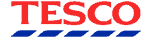
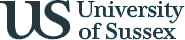
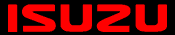









PUBLICATION GUIDELINES