What Is the Critical Path?
Most projects contain a large number of tasks. The critical path is the particular sequence of tasks that must be complete for the project to be considered complete. This path dictates the finish date on your project.The critical path is not just a list of vital tasks. It is a specific sequence of tasks, each one depending on the last. Your project might have several sequences like this, even several critical sequences. The one that is projected to finish the latest dictates project completion and is therefore the critical path.
As the project progresses, different sequences might be named as critical. Consider a project with two vital task sequences which we'll call A and B. At the beginning of the project, sequence A is projected to take six months and B is projected to take five months. Since A will take longer it is the critical path.
After two months, A is running well ahead of schedule and is now expected to take only three months more while B has suffered delays and has four months left. B is now the critical path.
What is a Critical Task?
The short definition of a critical task is any task that will affect the end date of the project if delayed. You learn several techniques for task definition in Microsoft Project training. Some of the characteristics will cause a task to be marked as critical.Absence of slack is the most common definition. Slack is how long a task can be delayed and still be on schedule. A three-day task with a seven-day deadline has four days of slack. A task with no slack is critical.
You can change the slack threshold in order to give yourself warning that a project is about to run behind schedule. For example, if you increase the threshold from zero to two days than any task with two days or less of slack will be marked as critical, alerting you to a potential problem.
Tracking the Critical Path
Microsoft Project training shows several techniques to track the critical path. The Gantt chart will display critical tasks and links in red by default so you can easily pick them out.You can display only critical tasks on the Gantt chart by selecting Critical in the view filter. You can group them by going to the Project menu, selecting Group By, then Critical. Display multiple critical paths using Tools/Options, clicking the Calculation tab, and selecting the "Calculate multiple critical paths" check box.
Microsoft Project training can also demonstrate methods to manage critical paths. Breaking a task into smaller tasks that can be worked on simultaneously, or modifying dependencies so that the critical path is more flexible are just two methods you might learn.



 MS Project articles
MS Project articles
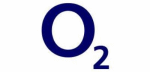

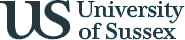
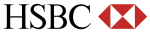




PUBLICATION GUIDELINES