98.7% Of all customers recommend us, we're so confident about our results we publish all reviews and stats
View Live Stats View Reviews![]() Previous article Next article
Previous article Next article![]()
 Excel articles
Excel articles
 Creating Charts with Excel
Creating Charts with Excel
Tue 21st October 2008
Charts are typically graphics-based and contain very little text, as human beings are generally able to interpret pictures faster than we are able to interpret words or numbers. A chart consists of many elements, with data markers being an example. Data markers are the lines, dots, slices, or other symbols that represent a single data point or value on the chart. Related data markers in a chart constitute a data series.
When using Excel for chart creation these elements can be moved or changed or resized so as to change the display of the chart. To get the full functionality out of Excel, which includes the creation and altering of charts, you might well consider an Excel course (offered in London), where you will be taught the many and varied functions that this indispensable Microsoft application has to offer.
Before you begin to create a chart using Excel, you need to be clear on what sort of chart you want as your final product as Excel has 14 different chart options, not all of which will be applicable to your particular data series. The options include pie charts (best for percentage-based data), line graphs (best for data that changes over a period of time), area graphs, and others.
You will need to input your data into an Excel worksheet from where it can easily be copied and pasted into the chart format that you have selected. Once your chart has been created using Excel it can conveniently be saved into another Microsoft application, such as PowerPoint or Word, for later reference or communication. Alternatively it can be linked to a document in one of these applications; the advantage of which is that the information can be updated or changed in one application and these changes will then reflect in both of them.
A great feature of Excel is that once you have created a chart, perhaps a pie chart, and you wish to change it, for example to a bar graph, you can do this by simply clicking on the Insert tab, then on the Chart tab and selecting from the list of options. Excel will automatically convert the data to the newly selected chart type.
You can easily apply formatting to your chart to make it more eye-catching, for example by using colour-fills, texture-fills, or gradient-fills to draw attention to specific chart elements. You can use special effects such as shadow, reflection, soft edges, or bevelling.
An important element, perhaps the most important, of the newly created chart is the title. The title will need to be comprehensively detailed, so that it sums up the data that is contained in the chart in a few short words.
Author is a freelance copywriter. For more information on excel course in london, please visit https://www.stl-training.co.uk
Original article appears here:
https://www.stl-training.co.uk/article-365-creating-charts-with-excel.html
London's widest choice in
dates, venues, and prices
Public Schedule:
On-site / Closed company:
TestimonialsLondon Luton Airport
Motor Vehicle Technician Phillip Williams Excel Introduction Brilliant beginner course, I had small amount of knowledge before, now can't wait for intermediate. Carlson Rezidor Hotel Group
Trainee Corporate HR Simone Vriesekoop PowerPoint Intermediate Advanced I very much enjoyed the course, Marius was clear, knowledgeable and helpful. British Embassy-Rabat-Morocco
Estates Manager Wafaa Belabbas Finance for Non-Financial Managers Very good trainer and very good cente. staff are lovely. |
Clients


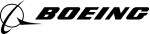
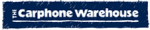








PUBLICATION GUIDELINES