98.7% Of all customers recommend us, we're so confident about our results we publish all reviews and stats
View Live Stats View Reviews![]() Previous article Next article
Previous article Next article![]()
 Microsoft Office articles
Microsoft Office articles
 A Change Over Time For Microsoft Office 2007
A Change Over Time For Microsoft Office 2007
Sun 23rd August 2009
But being creatures of habit, even if we thirst for new gadgets and add-ons, we often do not embrace change automatically. And when there's a new software system release or modification to the program we have quite happily been using, sometimes for several years, it can seem as if our world has been turned upside down if we can't locate even the basic commands such as Save or Print.
Software - just like hardware - has to evolve and adapt to meet our demands. Occasionally modifications on one program revert to the prequel version again on the next release. However, these changes have been made so that we can work faster, more accurately, and we can undertake the most complicated demands easily and in a professional way.
When Microsoft Office 2007 was released, there were some radical changes - mostly as to how the program operated on a visual level, so it was easy for the user to see immediately that there had been modifications.
As programs became more complex and even better results were achievable, it made sense to review how people were using these programs and, in turn, the benefits of streamlining the Office suite.
The greatest change to the Office suite was the introduction of the Ribbon - the most noticeable new feature of Microsoft Office 2007. The Ribbon is home to all the commands and options and sits along the head of each document page. The Ribbon has replaced the traditional menus, and commands are now presented in tabs. The tabs on the Ribbon display the commands that are most relevant for each of the task areas in the applications.
For example, in Office Word 2007, the tabs now group commands together for related activities such as inserting objects like pictures and tables, using page layout, working with references, using mailings, and reviewing. The Home tab provides easy access to the most frequently used commands. Office Excel 2007 has a similar set of tabs that relate to spreadsheet work including tabs for working with formulas and managing data. Tabs simplify accessing application features and ensure that commands are grouped together in a way that corresponds directly to the tasks performed in these applications.
Another Microsoft Office 2007 feature is the coloured circular symbol at the top left-hand of Microsoft Office programs - the Office Button. The Office Button houses all the commands required to save, open, share, print and send a document. Previously, Microsoft Office applications did not have a central location where a user could see all of these controls in one place.
If there are certain commands you tend to use often, you no longer need to hunt around each function to find it. The Quick Access Toolbar is the bar which runs across the very top of your document page just above the Ribbon. The toolbar can easily be customised to contain all the commands you use the most.
Contextual Tabs is another new feature and organises commands that relate to the task you are undertaking into a display. For example, if you are working on a spreadsheet, the commands for editing a chart are not relevant unless you are specifically working on a chart. In previous versions of Microsoft Office applications, these commands were difficult to find. In Office Excel 2007, clicking on a chart activates a contextual tab. The tab will display the commands used for chart editing. Contextual tabs only appear when they are needed and make it much easier to find and use the commands you require for when working with specific objects or text.
A selection of Galleries has also been incorporated into Office 2007. Galleries provide a set of clear results to choose from when working on a document, spreadsheet, presentation, or Access database. By presenting a simple set of potential results, rather than a complex dialogue box with numerous options, Galleries simplify many operations. Users can simply "pick and click" to achieve the desired results. The traditional dialogue box interfaces are still available for those wishing a greater degree of control over the result of the operation
And one of the most welcome and useful features of Office 2007 is the introduction of Live Preview. This facility allows you to preview any font, style, or positional changes before committing to your document. Live Preview streamlines the process of laying out, editing, and formatting so users can create results with less time and effort.
Change is never easy to implement, but you can be assured that the modifications to Microsoft Office 2007 have been made with you, the user, in mind. So, whether you are new to Word, Excel, PowerPoint or Outlook, your learning experience is going to take much less time thanks to the fluency across the Microsoft Office 2007 suite. A change for the better, indeed.
Author is a freelance copywriter. For more information on microsoft office training, please visit https://www.stl-training.co.uk
Original article appears here:
https://www.stl-training.co.uk/article-538-a-change-over-time-microsoft-office-2007.html
London's widest choice in
dates, venues, and prices
Public Schedule:
On-site / Closed company:
TestimonialsEuroship Services Ltd
Asst Marine Personnel Manager Lyn Moses Excel Intermediate I have stumbled through Excel for many years but this Course managed to make sense of what I already know and give me an idea how to improve for the future. Crown Prosecution Service
Paralegal Nadine Sandford Improving Memory with Mind Mapping Very interesting and informative. Excellent trainer PSI CRO AG
Manager, Expense Reporting Group Marina Popova Influencing & Persuasion Thank you so much for such a useful training! |
Clients
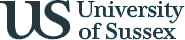
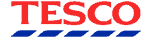

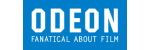
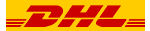







PUBLICATION GUIDELINES