98.7% Of all customers recommend us, we're so confident about our results we publish all reviews and stats
View Live Stats View Reviews![]() Previous article Next article
Previous article Next article![]()
 Microsoft Office articles
Microsoft Office articles
 Microsoft Office Puts Commands Into Context
Microsoft Office Puts Commands Into Context
Sun 23rd August 2009
Contextual Tabs are among the most important components of the Office 2007 user interface. They give quick access to the contextual features which work with an object, and operate in a similar way as context menus. For example, when you're working on a table in Excel 2007, the Table Tools is added to the set of features presented. If you are not using a table, then the Table Tools commands will not appear. It's as simple as that.
Contextual Tabs were devised in order to give users a more efficient way of executing commands. The Contextual Tabs contain all the features you need for working with a selected object at your fingertips. Now, you no longer have to hunt through layers of menus of formatting and obscure commands when searching for what you need to do.
With Office 2007, some commands appear only when you need them to in response to an action you take. If you don't have a picture in your document, the commands to work with a picture are not necessary. The commands for editing a chart will not appear unless a chart is inserted into a spreadsheet and you need to modify the chart. In Office Excel 2007, clicking on a chart causes a contextual tab to appear with commands used for chart editing. Contextual Tabs only appear when they are needed and make it much easier to find and use the commands for whatever you require to do with the object or text.
If you draw a circle into your Word 2007 document and you then decide that you would like to amend the drawing by placing a border round it, it's so much easier to right click and access an array of commands rather than search through the Ribbon and try to guess where the command might be located. Contextual Tabs offers commands that are only relevant to the particular drawing, picture or text you are working on.
A simple drawing, then, has a relatively small set of tools, mostly relating to formatting and aligning. A chart has most of the drawing tools plus chart-specific formatting and the entire layout and data analysis features of charting. A PivotChart combines all of the features of PivotTables, charts, and drawing. Contextual Tabs relate the specific commands for all of these charts and diagrams to the specific object.
So, to recap, creating a chart in Excel 2007 is really the only time that the Chart Options menu would need to be accessible. With Contextual Tabs Microsoft has eliminated the need to search for commands that are only required at certain times. The commands relating to amending and styling charts are now much easier to find.
Put simply, Contextual Tabs are there to bring the required command to the user's attention at the most appropriate time - and in the correct context of when you require the use the commands.
Author is a freelance copywriter. For more information on ms office training, please visit https://www.stl-training.co.uk
Original article appears here:
https://www.stl-training.co.uk/article-540-microsoft-office-puts-commands-into-context.html
London's widest choice in
dates, venues, and prices
Public Schedule:
On-site / Closed company:
TestimonialsPanalpina
Overland Manager Katerina Cosford Outlook Advanced Thank you, very helpful Millnet Financial Ltd
Technical Support Richard Reynolds Excel Intermediate Very interesting into learning as much as possible regarding excel Sotheby's
Specialist Petra Kwan Multiple applications I think these Excel/Word training classes should be made compulsory for Sotheby's staff! |
Clients
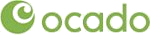


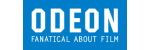
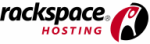







PUBLICATION GUIDELINES