Of course, you might be the gifted orator who can make a success of this; but even then, though you'll still want to make it lively, wouldn't life be easier if the presentation itself could get the audience involved right away? If it could draw them in rather than put them to sleep, support rather than resist you as you work your magic? Or, if such skills aren't your strong point, it might improve matters significantly if your slideshow can captivate viewers on your behalf.
Fortunately, newer editions of PowerPoint can do an awful lot more than just static text and images. It offers a world of options to transform the visual appeal of your presentations, to make sure that the focus of your audience stays on you and your subject.
A Vital Presentation
Pete is a programmer. He runs a small team of IT professionals, and is preparing a tender to produce a new IT system for a public sector organisation. To this end, he needs to make a presentation to management about his tender, clearly outlining the processes involved, specifications and capabilities of the finished product, benefits to the organisation, budget and schedule. Moreover, though, he also needs a presentation that impresses and engages his audience, particularly as he's selling his company's services in computing. A presentation that isn't sufficiently impressive would no doubt leave management wondering whether his team is also incapable of producing sufficiently impressive software. Pete can put together the informative text and images, but to give the show a dynamism and style to involve his audience, he augments it all with SmartArt.SmartArt - included as standard with PowerPoint 2007 - offers a wide range of basic templates for enhancing text. For example, where Pete has a list of stages that the development process will work through, SmartArt can convert this into a clear and attractive flow chart; or where he has a breakdown of costs, SmartArt can highlight each cost and connect it to its cause. These templates are fully flexible, too - as well as offering many different types of visualisation, whatever you choose can be altered to your heart's content. Font faces and sizes, the colour and shape of any highlighting or boxes, the overall style of an individual slide or of the presentation as a whole, anything can be changed.
What's more, the first half of the tool's name can make life so much simpler for Pete in producing his presentation; it is, as it says, smart, so you can spend time on more pressing issues. Once the style of your diagram has been chosen, PowerPoint automatically fits your text into image, adjusting size and positioning to fit. So, where Pete is forming a SmartArt flow chart to illustrate the development process, all he needs to do is to put the text items into a list, and the software will do the rest, making sure that each point is in its right place in the chart. And if there's an item that Pete particularly wants to highlight, he can alter colours and shapes for that item independently of the rest of the chart - or he can enlarge it, and PowerPoint will automatically adjust the sizes of everything else in the chart to make sure that it all continues to fit. Pete can then, simply by clicking one button, animate the chart, so that each step can fade in as and when he wants it to.



 PowerPoint articles
PowerPoint articles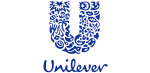








PUBLICATION GUIDELINES