98.7% Of all customers recommend us, we're so confident about our results we publish all reviews and stats
View Live Stats View Reviews![]() Previous article Next article
Previous article Next article![]()
 Access articles
Access articles
 Getting To Grips With Templates In Access 2007
Getting To Grips With Templates In Access 2007
Tue 5th January 2010
Templates mean that you can start making your own databases without any knowledge of programming at all. They are included with Access and thousands of them are also available on the web. Most of them will probably give you the results you were looking for without having to learn how to design databases, though it will be a big step up for when you eventually do. Even if you're very au fait with Access and how it works - templates will simply save you time. Usually the chances are that someone, somewhere has already designed a template to do the thing you want. However, don't let that stop you from being creative!
How do you go about accessing the templates? (No pun intended.) If you've just launched the program then the "Get Started" screen should appear, so you can get them under Template Categories - Local Templates.
Selecting one of the templates will show you the function and/or purpose of that particular template on the right hand side. Go through a few of the templates shown in the centre of the screen to select one that you want to have a go with. The best thing about Access is that there are a myriad of different templates available to you online. Select one of the categories (for example, 'Business') and then you can choose a template under that heading, (Contacts, for example). You'll be shown the size of the template and an estimate of how long it will take to download, depending on your connection speed. Other users of Office Online rate and review the templates, so you can see how well other people think it works for that particular task. You can rename the template if you like, before you download it.
Special Note: Downloading Access templates from Office online obligates you to go through the Windows / Office Genuine Advantage confirmation - meaning that it will verify, (every time you download,) if you have a genuine copy of Office. If for any reason you haven't (even if unaware of it,) the templates will not work or download on your computer - but you can go through the prompts to fix this problem and purchase a genuine license should you need one.
Once the template is downloaded, you are presented with a homepage for that template. It will give you a snapshot of what's already in the database template, (if anything). Download a few templates and have a play with them, adding and taking away data and fields as you go - learning how the Access process works and how you would do things differently.
When you're ready to start your own editing, you'll probably begin with tables, as these are the most basic building blocks of most databases. When in your database, click the create tab and use the table tool to create a blank one - then highlight the 'Add new field' function and away you go. There are also templates for tables available to you too, so you can use these as a learning curve before creating your own.
Although formal training courses will help you learn the art of databases faster, simply having fun with templates, manipulating them as you go just to see what happens, can make for a large learning curve when working with databases. You can always go back, get another template, or start over again without fear of altering the core program in any way. With thousands of them available, (and many unofficial ones too, on the web), you'll probably never run out of templates to use or alter to suit your own tastes - perhaps even creating your own for others to use down the line. Go for it!
Author is a freelance copywriter. For more information on access courses, please visit https://www.stl-training.co.uk
Original article appears here:
https://www.stl-training.co.uk/article-697-getting-grips-with-templates-in-access-2007.html
London's widest choice in
dates, venues, and prices
Public Schedule:
On-site / Closed company:
TestimonialsJo Malone London
Global Education Assistant Melanie Solomon Excel Intermediate Absolutely excellent course with Richard who was a funny, informative and extremely patient trainer. I will most certainly return for more courses trained by him and will recommend for my colleagues REL Field Marketing
Data Support Executive Richard Ramsdale Excel Advanced - Formulas & Functions Unfortunately, the only feed back I can give is to say that it was excellent, all of the points were covered as stated at the beginning and Marius was more than happy to answer any questions we had to throw at him. Queen Mary University London
Portering & Postal Services Supervisor Daniel Merry Dealing with Difficult People Had a great day very engaging |
Clients
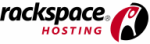

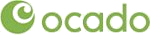

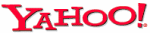







PUBLICATION GUIDELINES