This article will provide you with some tips and useful keyboard shortcuts to help make PowerPoint quicker and easier to use. These kind of hints and tips can be learned by attending a Microsoft Powerpoint training course.
Tips
Here are a selection of simple tips to try out when using Microsoft PowerPoint:
Changing from upper to lower case or vice versa
If you have text that is in the wrong case do not despair, there is a simple way to correct it. Select the text you wish to correct and then click SHIFT+F3 until it changes to the case that you require. SHIFT+F3 toggles between upper case, lower case and initial capital styles.
Replace a font
You can quickly replace any font throughout the whole of your presentation by using the Replace Font dialog box:
- In the format menu select Replace Font
- In the Replace Font dialog box click on the font you want to replace in the Replace list
- In the With list select the font you want to replace it with
- Click Replace and review the font change. If you don't like what you see you can change your choice of replacement font in the Replace Font dialog box until you find what you want
Keep artwork or pictures in proportion when resizing
When altering the size of elements in PowerPoint you may want to resize them so that the elements keep the same size relationship with each other. This is done by resizing all the elements at once. For example, if you have four pictures that you want to resize and keep in proportion with each other:
- Click on the first picture
- Hold down the shift key
- Click on the other three pictures
- Use your mouse to drag the pictures to the size you want
Take a break during a slideshow
This is an easy yet very useful tip for those giving PowerPoint slide shows. If you want to stop for a break during your presentation without losing your place in the show, press the lowercase B key or the fullstop (.). This will make the screen go black. When you're ready to start the show again press either key and the presentation will continue from where it left off.
Shortcuts
The keyboard can often work faster than the mouse and depending on what you're doing may be much handier to use. Here is a short list of some of the many keyboard shortcuts. Many of these could be very useful in simplifying both your creation and presentation of slideshows.
Outline
Collapse ALT+SHIFT+-
Demote paragraph ALT+SHIFT+RIGHT
Expand ALT+SHIFT++
Move paragraph down ALT+SHIFT+DOWN
Move paragraph up ALT+SHIFT+UP
Promote paragraph ALT+SHIFT+LEFT
Show all headings ALT+SHIFT+A
Show heading level 1 ALT+SHIFT+1
Slideshow
End ESCAPE
Erase annotations E
Go to next hidden slide H
Hide pointer and button temporarily CTRL+H
Next slide N
Previous slide P
Editing
Bold CTRL+B
Copy CTRL+C
Cut CTRL+X
Italics CTRL+I
Paste CTRL+V
Underline CTRL+U
Misc
Close CTRL+W
Find CTRL+F
New CTRL+N
Open CTRL+O
Replace CTRL+H
Save CTRL+S
Select all CTRL+A
Undo CTRL+Z
More tips
For more tips when using PowerPoint, please visit the PowerPoint hints and tips page.



 PowerPoint articles
PowerPoint articles



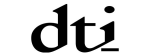




PUBLICATION GUIDELINES