98.8% Of all customers recommend us, we're so confident about our results we publish all reviews and stats
View Live Stats View Reviews![]() Previous article Next article
Previous article Next article![]()
 PowerPoint articles
PowerPoint articles
 How To Successfully Broadcast A Live Presentation
How To Successfully Broadcast A Live Presentation
Mon 25th April 2011
With rising costs of office space, and time lost to stressful commuting, more small businesses are presenting and pitching from home. The UK network of Business Links confirms that it has seen a growing interest in remote working solutions from small businesses seeking its advice, and claims that as many as 60-70% of the businesses that come through its doors now offer some form of remote working support to their workforces. Technology advances, including the widespread availability of broadband, are making the introduction of remote working the perfect solution for the smaller office set up.
And if you run your pitches, presentations and town hall meetings from your home office, then PowerPoint 2003 can aid any remote broadcasting requirements. If you want to broadcast your presentation with live video and audio, simply connect a video camera and microphone to your computer according to the manufacturer's instructions. Use this procedure for broadcasting to small groups (fewer than 10 audience members at a time).
To run a live broadcast, open the PowerPoint presentation that you want to broadcast. Then, on the slide show menu, point to online broadcast, and then click start live broadcast now. When prompted, click broadcast. Now make any changes you want in the live presentation broadcast dialog box. This information appears on the lobby page for your broadcast. Now click settings, and on the presenter tab, type the file location in the save broadcast files in field. Online broadcast files can be saved only locally or to a file server on a network.
It might be necessary for you to change audio or video settings. For example, if you want both audio and video capability, select the video and audio option. If you want audio capability only, select the audio only option, or if you do not want audio or video functionality, select none. Click OK to save broadcast settings. These settings apply to all broadcasts from a particular computer, not just to the presentation you are preparing to broadcast. You should check these settings before broadcasting each time to ensure that they reflect your preference for that broadcast session.
It's easy to invite people to the broadcast, by simply selecting invite audience. Your e-mail client (such as Microsoft Outlook) will start up and an e-mail message with information about the presentation appears. You simply need to do one of the following: If you have Outlook, use it to set up a meeting request as you do for other meetings. If you don't have Outlook, enter the broadcast date and time in the message. The shared folder location of the broadcast site is included in the message body automatically.
Now, when you are ready to begin the broadcast, click start. If you are using video and audio, tests will be performed to confirm that they are connected and working before the broadcast begins. Click start again to begin the live broadcast. If you are using a video camera and microphone, remember that streaming begins at this point. Remember, also, that you will not be able to see yourself in video display as you deliver a presentation, so try not to move from the position you were in during the video test or you will end up being out of camera range.
If you want to schedule a live broadcast for a later time, then on the slide show menu, point to online broadcast, and then click schedule a live broadcast. On the schedule presentation broadcast dialog box, in the description field, type the information that you want displayed on the lobby page for the broadcast. Now click settings, then on the presenter tab, under file location, type the file location in the save broadcast files in field. If necessary, under audio/video, change audio or video settings.
If you are using PowerPoint 2003 you can take advantage of the presentation broadcast feature that allows you to record a broadcast for playback at a later date and time. This feature lets you to overcome the 15 person limit on a live broadcast, by allowing viewers to play back the broadcast when they want. This also enables you to change the broadcast, or correct any mistakes that might have happened during the initial broadcast. However, you cannot re-record just one slide, you must start the session all over again to re-record it.
Although PowerPoint 2003 does not include the online broadcast feature that was included in both Microsoft PowerPoint 2000 and Microsoft PowerPoint 2002, you can download the Online Broadcast PowerPoint add-in for PowerPoint 2003. Presentation Broadcast for PowerPoint 2003 is an add-in for Microsoft Office PowerPoint 2003 that makes it easy to synchronise the audio and video delivery of your presentations. Use this download to record presentations for playback and to record a presentation during delivery in person or to a remote audience.
To download the Online Broadcast PowerPoint add-in, visit the Microsoft Download web site. To install the Online Broadcast add-in, simply click the link to visit the Microsoft Download Center Web page. Then, from the product list, click PowerPoint. From the version list, click 2003. Click to select the add-ins and extras check box, then click to clear the updates check box or the converters and viewers check box. Now select update list, and then PowerPoint 2003 add-in: online broadcasting link. You can simply follow the instructions to download and install the online broadcasting add-in.
With more and more of us realising how easy it is to set up out of the office, there are huge savings to be made with overheads including rental. Most of us can undertake our business on the phone, by e-mail and at off-site meetings, and now, more than ever, using PowerPoint to broadcast presentations. Just think of the savings on office space, utilities, not to mention what you could spend on commuting.
Author is a freelance copywriter. For more information on advanced powerpoint london, please visit https://www.stl-training.co.uk
Original article appears here:
https://www.stl-training.co.uk/article-1640-how-successfully-broadcast-live-presentation.html
London's widest choice in
dates, venues, and prices
Public Schedule:
On-site / Closed company:
TestimonialsRetailMeNot UK Limited
Senior Account Director Angus Drummond Excel Advanced The course was really enjoyable and I feel like I learned a lot. It would be beneficial to do morning and afternoon sessions with different people as there is just a bit too much information to take in, in such a short time period SMP Group plc
Production Simon Stockley Excel Introduction I think the course is perfect. It's well laid out and very informative. ABM UK
Senior Operations Manager Lorraine Gabbidon Excel Intermediate The course met my expectations and gave me useful tips in order to use formulas and presenting data. |
Clients
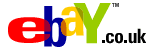
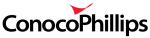
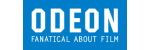

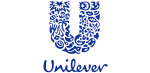







PUBLICATION GUIDELINES