98.7% Of all customers recommend us, we're so confident about our results we publish all reviews and stats
View Live Stats View Reviews![]() Previous article Next article
Previous article Next article![]()
 Excel articles
Excel articles
 That's The Wonder Of Autofill
That's The Wonder Of Autofill
Fri 23rd October 2009
I was the manager of a video rental store and we were starting the transition from videotape to DVD. Our first consignment of 86 titles had arrived and it was going to be a busy morning as the new stock had to be numbered, logged on the system, stickered up and put on display. I began logging the details of the new titles in Excel, beginning at D01, and it was here that I encountered the problem. I was fairly new to Excel at the time, but I knew that it was possible to fill in the rest of the column automatically to save me typing in each number individually. I dug deep into my memory but I just could not remember how to do this and I tried several different things, but none were successful. The store computer had no Internet connection back then so I couldn't seek help online and F1 Help wasn't much use as I wasn't sure of exactly what I was looking for. I couldn't waste all morning trying to work this out, so I admitted defeat and typed in the numbers individually. It only took a few minutes to do this, but I would have preferred to have used the method that takes literally a few seconds, which I knew existed.
What I was looking for, of course, was Autofill, that very useful function that will fill a column with numbers or other predictable data such as days of the week or months of the year. To fill a column in this way, enter the first two units from your list (1-2, 5-10, Monday-Tuesday etc) and select them. A bold black line will appear around the selection with a small black square in the lower right corner. Left click on this box and drag the column down to the required length and when you release the column will be filled with the required data. This was the simplest of tasks that had eluded me that morning at work.
As with most Office tools, however, Autofill does have a few other useful tricks up its sleeve. It may be, for example, that you only require weekdays in the column you are about to fill. This presents no problem as Autofill can filter out weekends at the click of a mouse. Just type in your first two days as you would normally, then, instead of left clicking to drag the cells down, right click instead and drag the column to the required length. When you release the mouse button a menu will appear that offers you the choices Fill Days or Fill Weekdays. Click on the latter to get a Monday to Friday list.
Similarly, the right click option can be used when entering numbers. If you were to type in 1-2 and then right click, the menu will offer you the choice of Linear Trend, which in this case would go up in increments of one (1-2-3-4-5 etc), or Growth Trend, which would double each time in the fashion of that fable about grains of rice on a chess board (1-2-4-8-16 etc). Simply select the trend you require and Autofill will comply.
Of all the Office applications, Excel is the one with most time saving devices built in, with Autofill and Autocomplete between them able to save thousands of keystrokes per day. Enrolling on a professional training course is one way that you could explore the vast effort saving world of Excel and other members of the Office family.
Author is a freelance copywriter. For more information on microsoft-excel-training, please visit https://www.stl-training.co.uk
Original article appears here:
https://www.stl-training.co.uk/article-638-thats-wonder-autofill.html
London's widest choice in
dates, venues, and prices
Public Schedule:
On-site / Closed company:
TestimonialsCustomer Service Executive Atiqul Islam Excel Intermediate Course was handled brilliantly, just the right pace and the trainer took the time to fully explain each topic in detail. Glencore UK Limited
Application Analyst Fanindhar Gopalakrishnan Business Writing Training is excellent Brent Housing Partnership
Voids Inspector Michael Faulkner Excel Introduction Keep up the good work. Our trainer was excellent. |
Clients


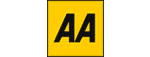

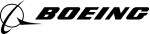







PUBLICATION GUIDELINES